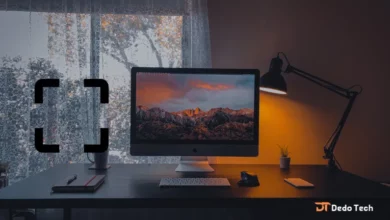Best free screenshot tools for Windows
Capturing screenshots is an important aspect of working on a computer, as it helps identify errors and provide examples to others. To ensure that you can efficiently perform this task, it’s crucial to have reliable screenshot software in your Windows toolkit. Fortunately, several free alternatives are available to Snagit and other similar software that can be just as useful. We have compiled a list of the nine best free screenshot software of 2024, which you can explore to find the one that best fits your requirements.
screen capture tools
In my humble opinion, having high-quality screenshot software in your Windows toolkit is an extremely useful tool. Screenshots can capture important information, highlight critical issues, or share a fun moment with others. It’s a versatile tool that has become increasingly important in today’s digital world.
free screenshot tool
In my opinion, having access to dependable screenshot software in your Windows toolkit is highly beneficial, which may vary from other operating systems. Screenshots are incredibly useful in capturing and preserving any information displayed on your screen, and they can be saved in multiple image formats to cater to your preferences.
1. lightshot download
Lightshot is a free and easy-to-use screen-capture tool allowing users to capture and share screenshots quickly. It is available for Windows and Mac and as a Chrome extension. Lightshot is primarily used for capturing screenshots of web pages, software applications, and other content on a computer screen.
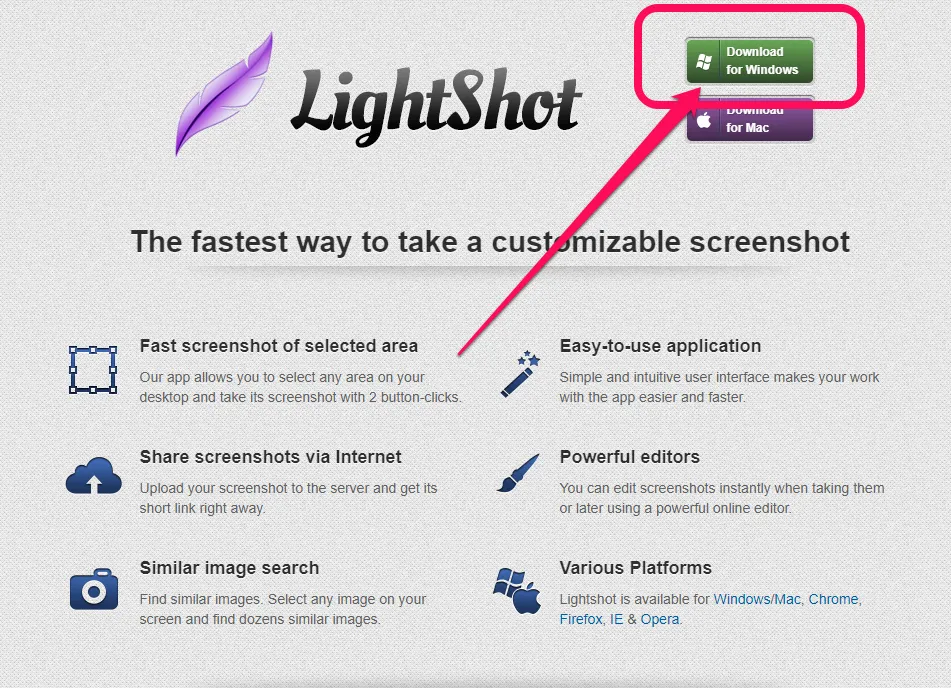
One of the main advantages of Lightshot is its simplicity. It is a lightweight application that is easy to install and use. It also offers a range of editing tools, such as arrows, text, and highlighting, making annotating screenshots easy. Another advantage of Lightshot is that it allows users to save images in various file formats, including PNG, JPG, and BMP.
However, Lightshot also has some disadvantages. For example, it is unsuitable for capturing video or recording screen activity. Additionally, some users have reported that the editing tools can be limited, and the application can sometimes crash. Finally, Lightshot may not be suitable for professional use, as it lacks some more advanced features that other screen-capture tools lack.
screenshot software: Snapdraw
Snapdraw is a software tool that provides users with a convenient solution for capturing and annotating screenshots. One of the main advantages of Snapdraw is its ease of use, which allows users to take screenshots quickly and easily and add annotations and shapes as needed. Another advantage is that Snapdraw supports a variety of file formats, making it a versatile tool for a wide range of users. However, it should be noted that the cost of Snapdraw may be a consideration for some users, and the fact that it is only available on Windows operating systems may limit its accessibility for users on other platforms.
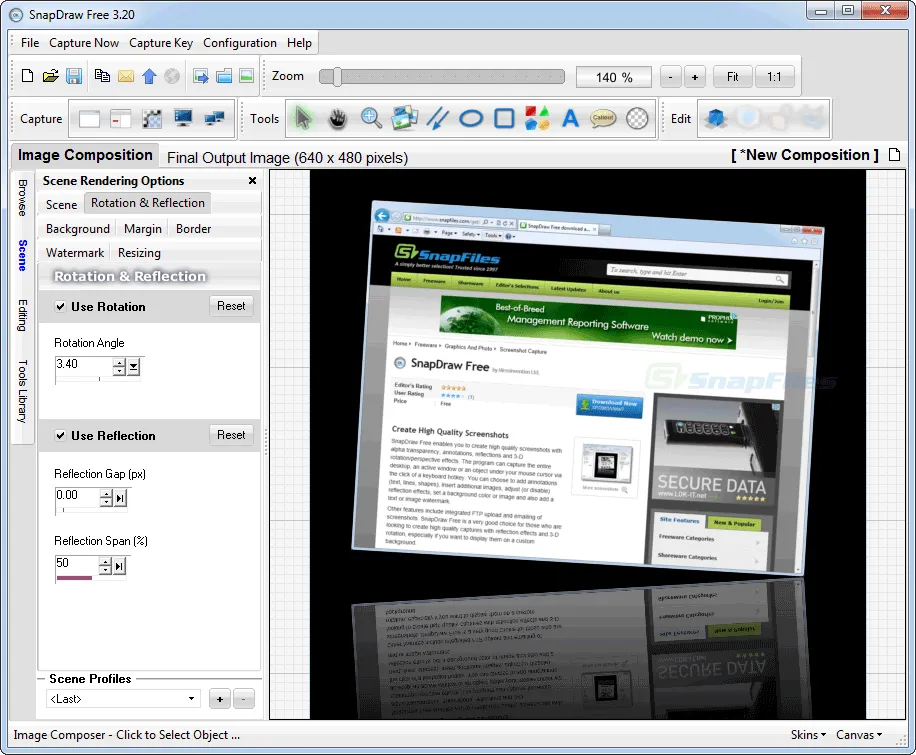
While Snapdraw is a useful tool for capturing and annotating screenshots, it does have some potential drawbacks that users should be aware of. One potential disadvantage is the cost of the software, which may be prohibitive for some users. Additionally, Snapdraw is only available for Windows operating systems, which may limit its usefulness for users on other platforms. Finally, some users may find that the software has a steeper learning curve compared to other screenshot tools, which may require more time and effort to become proficient in its use.
snipping tool Windows 10
The Windows Snipping Tool and the Print Screen command serve their purpose when taking screenshots. However, Windows Snipping Tool provides additional functionality that may be useful for users needing more advanced screenshot capture options. In addition to taking a full-screen screenshot or selecting a specific section of the screen, the Snipping Tool also offers a custom shape feature that can come in handy in certain situations.
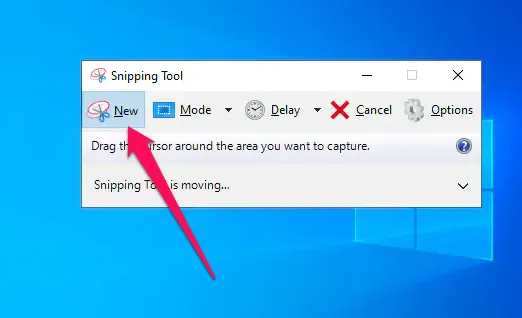
Overall, both tools have their strengths, and it’s great that users can choose the tool that best suits their needs.
You can search for it by clicking on the Windows Start menu, then in the Start menu search bar, type the name of the snipping tool, and it will appear. Click on it to use.
screenshot program: Greenshot
f you’re looking for a reliable tool to capture screenshots, Greenshot might be a great option for you. With Greenshot, you can easily take full-screen images, capture specific windows, and select web page snippets while scrolling. Moreover, Greenshot offers a built-in image editor that enables you to add arrows, text, drawings, and other image-processing features to your screenshots.
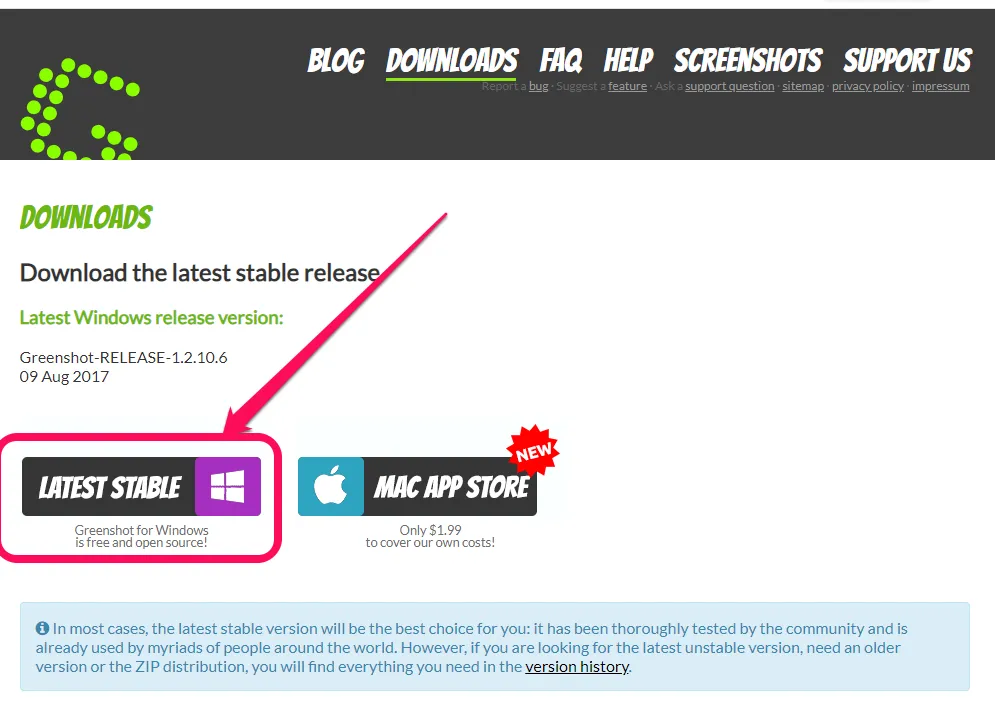
Once you’ve annotated your clip, you can save it, print it, copy it to your clipboard, email it, or publish it to photo sites or Microsoft Office products. Greenshot is a free alternative to the Snipping Tool in Windows, with tags and improved integrations, making it a great option for those who prefer open-source software.
Furthermore, Greenshot has a Memory Tool that stores previously taken photos, and plugins for Jira, Box, Imgur, and Microsoft Office. It also allows different capture modes to suit your specific needs. Overall, Greenshot is a well-designed, user-friendly tool that can make your screenshot-taking experience a lot smoother and more efficient.
free screenshot tool: Screenpresso
Screenpresso is an excellent tool for taking screenshots. It provides a small widget at the top of the screen, which you can easily pop out by hovering your mouse over. Screenpresso offers a variety of screenshot options, including regular, delayed, or even scrollable screenshots. Additionally, the color picker tool from the same tool is a handy feature that comes in handy. You can also use OCR on any of the screenshots.
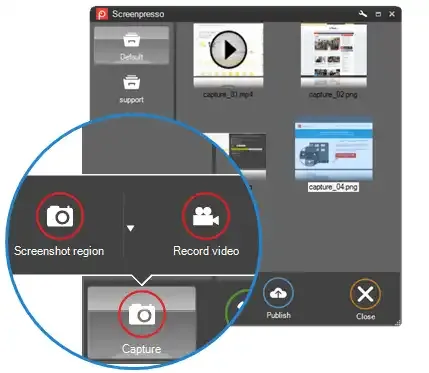
If you need more customization options for your screenshots, Screenpresso settings allow you to add preset effects, watermark, and resize the screenshots once you’ve captured them. Another impressive feature is the ability to change the desktop wallpaper only when you take the screenshot.
Most of the features related to screenshots are free, but if you require OCR or video recording without watermark, you’ll need to upgrade to the Pro version.
Free screenshot tool: Gyazo
Gyazo seems to be an effective tool for taking screenshots, especially for individuals who want to share their screenshots on social media or embed them in websites and blogs. It is commendable that the tool offers the option to choose the capture mode, whether you want to capture the entire screen, specific windows, or a specific area of the screen.
The editing features may not be as comprehensive in the free version, but they are sufficient for basic needs. I also discovered that the tool is well known in the eSports sector, where the replay function is very useful. For individuals who do not need advanced features, the free version of Gyazo is a suitable option.
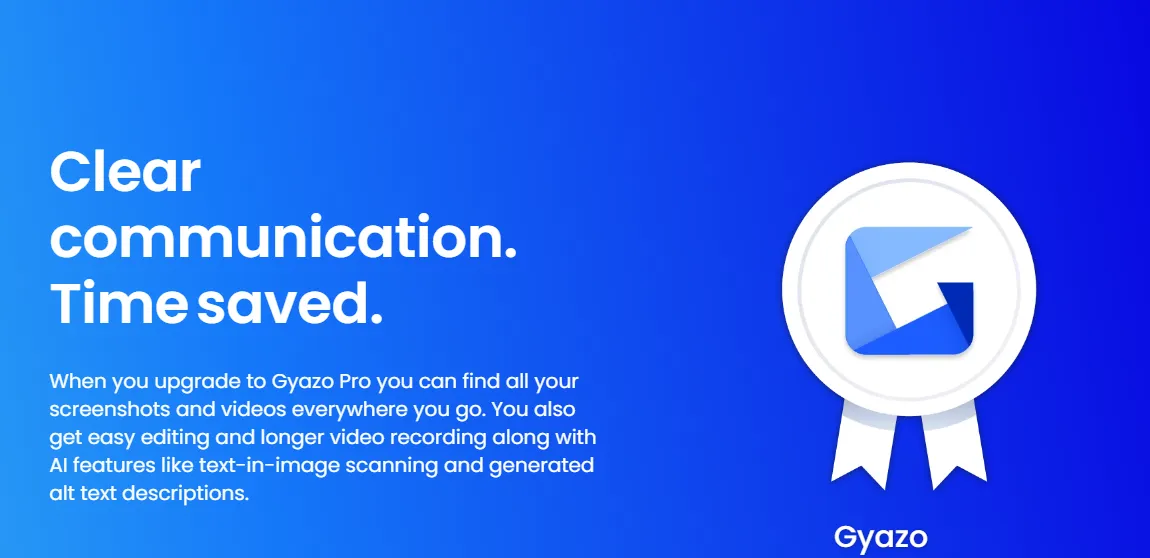
features Gyazo
Gyazo is a highly esteemed screen capturing and image-sharing tool that allows users to capture and share screenshots, gifs, and videos promptly. Its key features include the facilitation of capturing screenshots with a single click and the ability to annotate images with text and shapes. It also enables recording and sharing videos up to 7 minutes long and access to all captures from a centralized dashboard. Furthermore, Gyazo has integrated with popular tools such as Slack and Trello, thus making it effortless to share your captures with others.
Snipping Tool Windows 11
The latest version of Windows, Windows 11, offers an easy-to-use snipping tool that lets you capture and edit screenshots effortlessly. You can locate this tool by searching for Snipping Tool in the Start menu or by using Windows key + Shift + S. It has proven to be very useful for capturing important information, adding annotations and sharing it with colleagues and friends. We highly recommend you try it!
screen capture tools: ShareX
“If you’re looking for a great software to capture screenshots and share them with other people or websites, ShareX is definitely worth checking out. It offers 7 different ways to capture screenshots and the ability to record video and GIFs. One of the most convenient features of ShareX is its auto-capture function, which takes screenshots automatically at predetermined intervals.
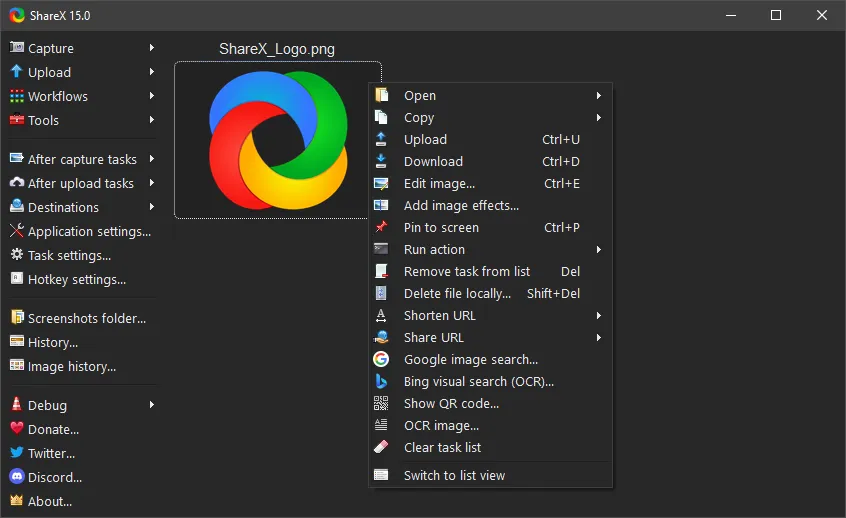
ShareX also makes it easy to upload your screenshots to various online services, with dedicated menus for each one. You can even manage your accounts on these services directly from the ShareX interface. And if you want to share your screenshots with others, ShareX provides shareable short links for quick and easy sharing.”
Best screen capture: TinyTake
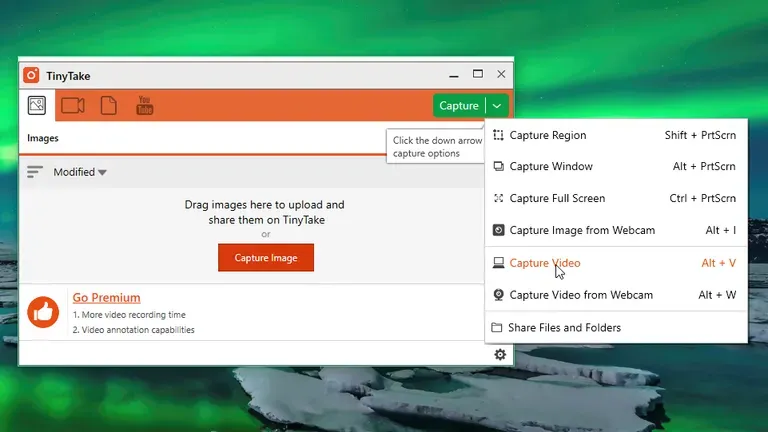
I’ve heard that TinyTake is a great tool for taking screenshots and videos. One of the best things about it is that you can easily share your photos through an online gallery, which saves a lot of time and makes collaboration with colleagues easier. Additionally, it has some great features like annotations and bulk sharing, as well as options for webcam capture and custom shortcuts.
Tips for taking better screenshots:
Screenshots can be an effective tool to convey information that may be difficult to express in words. There are several ways to improve the quality of the screenshots shared.
One way is to consider using text and arrows to enhance the clarity and attractiveness of the screenshot.
Additionally, it is advisable to ensure that the screenshot has a neat and clean appearance by resizing it properly.
In the event that the screenshot contains sensitive or unnecessary information, it may be prudent to blur such content. Lastly, consecutively presenting screenshots can help to facilitate the explanation of complex topics or processes. These tips may help improve the quality of the screenshots shared.
Choose your favorite free screenshot software of 2024
I completely agree with you! Screenshots have become an integral part of digital communications, and it’s frustrating to discover that you have to pay for them after spending time and effort editing them. Now I am happy that I have collected the best free tools available to take screenshots without any hassle for you. It’s great to know that you’ve researched and found the best tools available – this will make life easier for many people!
best screen capture software Windows 10
Some of the above programs can also be used to capture screen. You can read about each of the above tools so that you can know which tool includes screen recording as well. I will save you time and provide you with a previous comprehensive article about the best screen recording programs, which you can now view.