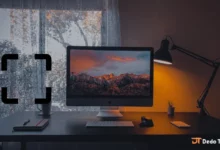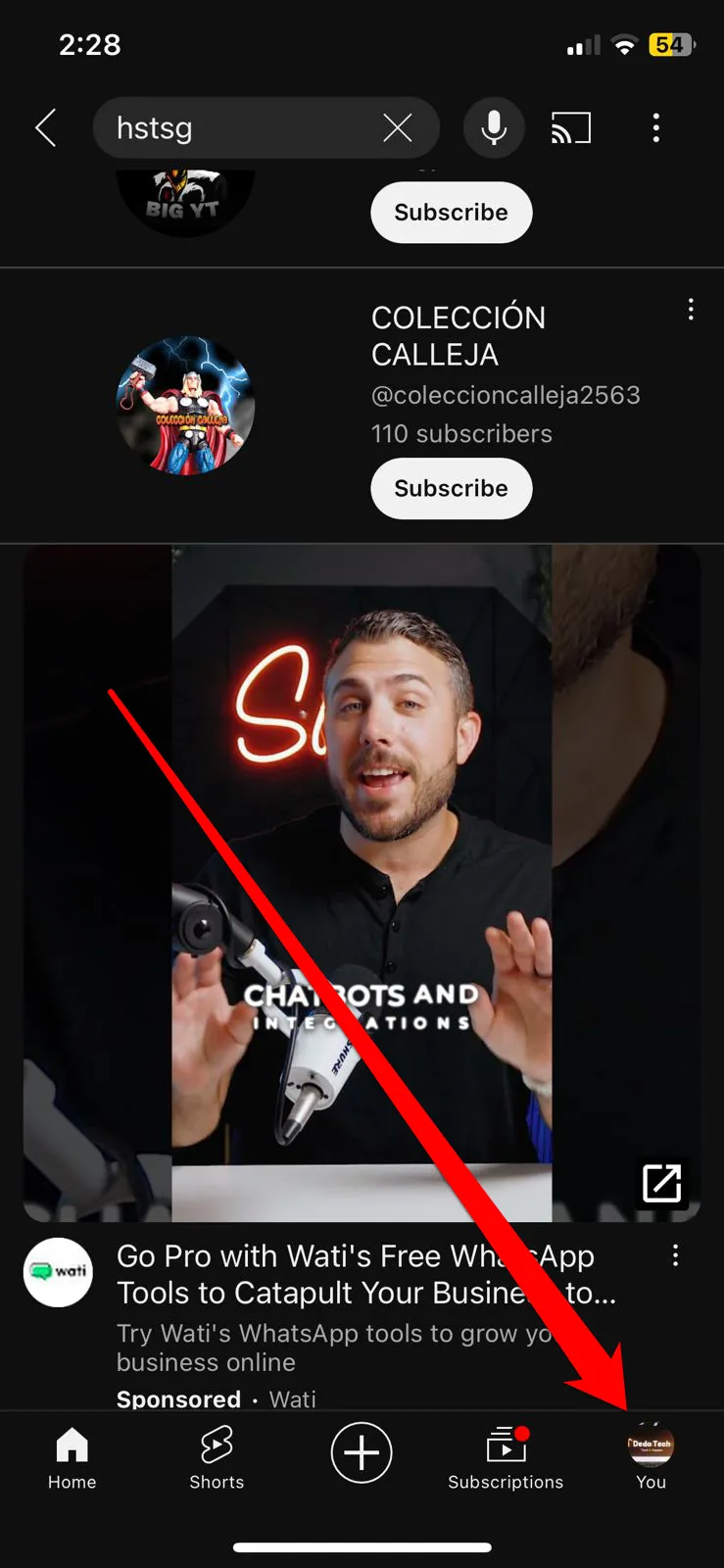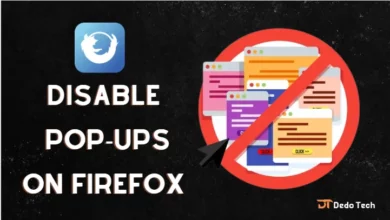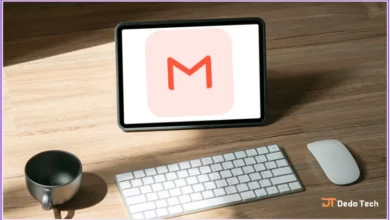How To Delete YouTube Search History-windows/Android/iOS
How To Delete YouTube Search History
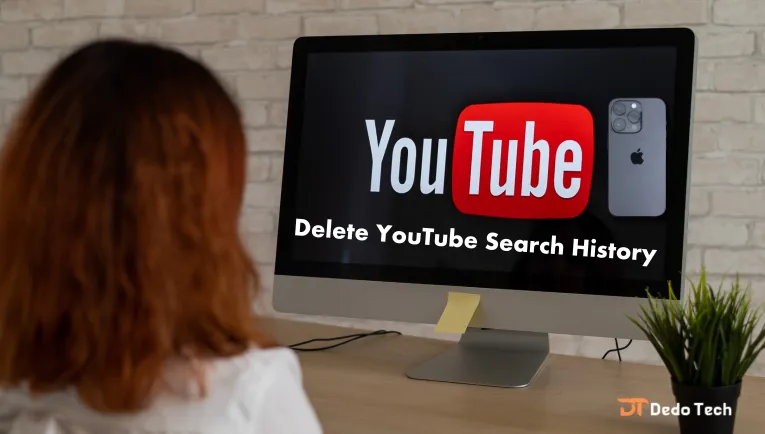
Hey there, friends! It’s really cool to be knowledgeable about the pros and cons of the technology we use every day. Some programs can keep track of all the searches we make, which can be a little concerning. If you’re a fan of YouTube and use it on your phone or computer, don’t worry! It’s super easy to delete your search history, regardless of whether you use Android, iPhone, or Windows.
When you sign in to YouTube, the platform collects data on your activity, including what you watch, search for, and preview. This information helps YouTube recommend personalized content based on your preferences. However, considering that YouTube is affiliated with Google, some individuals are concerned about the accessibility of their data. To ensure your privacy, it may be in your best interest to periodically clear your search history on YouTube. While search history can be valuable for future reference, some users may feel uneasy with their searches being recorded.
Fortunately, YouTube provides tools for users to delete their search history and even prevent it from being saved in the first place. These features are readily available on both the YouTube website and app for your convenience.
how to delete YouTube search history on pc
Deleting your YouTube search history is an important step to maintain your privacy and privacy online. If you are using YouTube on Windows, you can follow these steps to delete search history on your laptop or desktop:
1. Open YouTube on your browser and sign in to your account.
2. Click on the three horizontal lines icon located in the upper left corner of the screen.
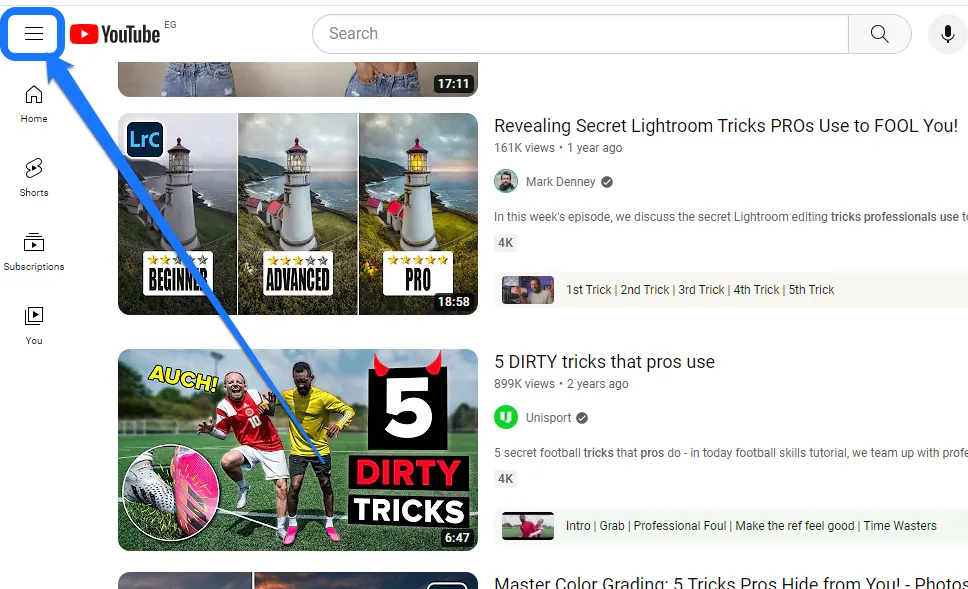
3. Select “History” from the drop-down menu.
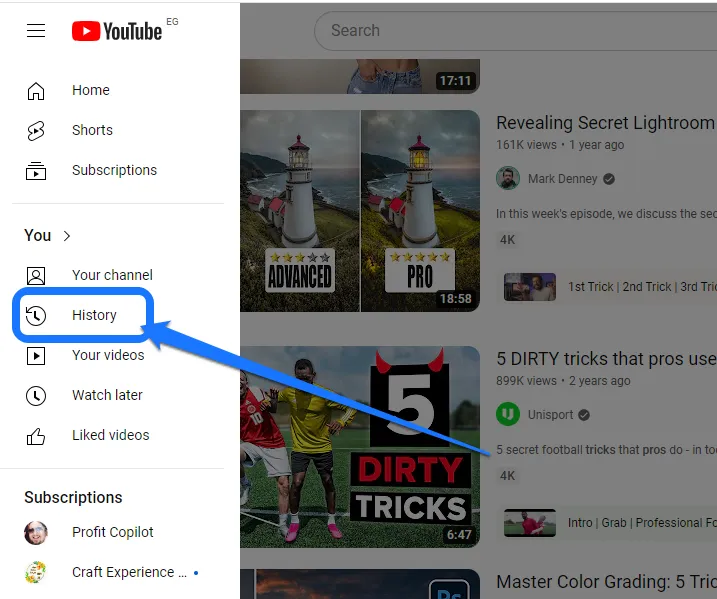
4. Select “Manage all history”
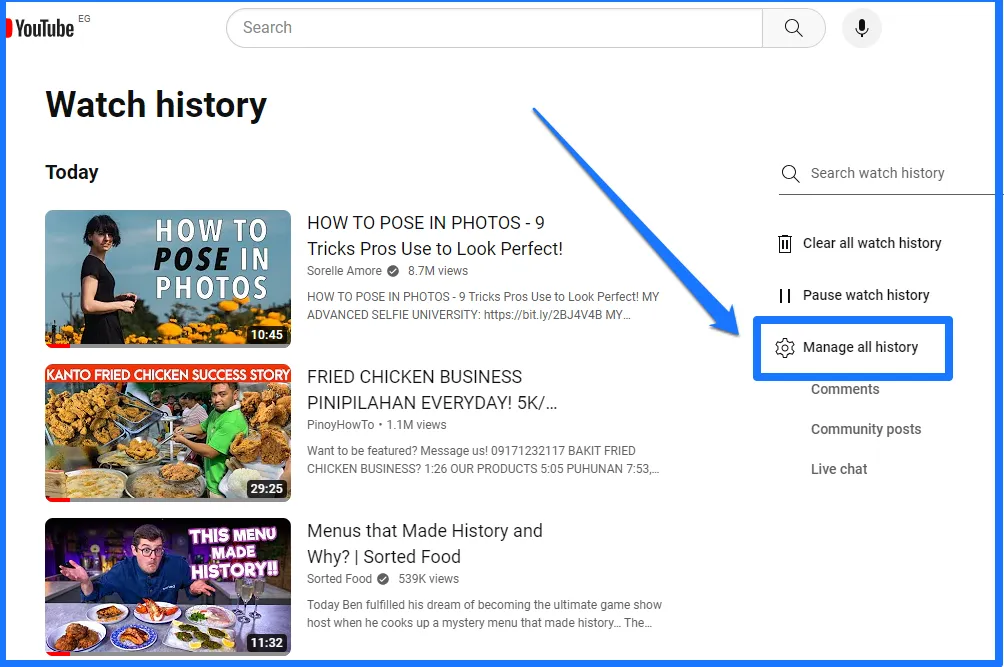
5. Click “Delete” from the pop-up menu.

6. Choose the method that suits you: “Delete today”, “Delete custom domain,” “Delete all time”
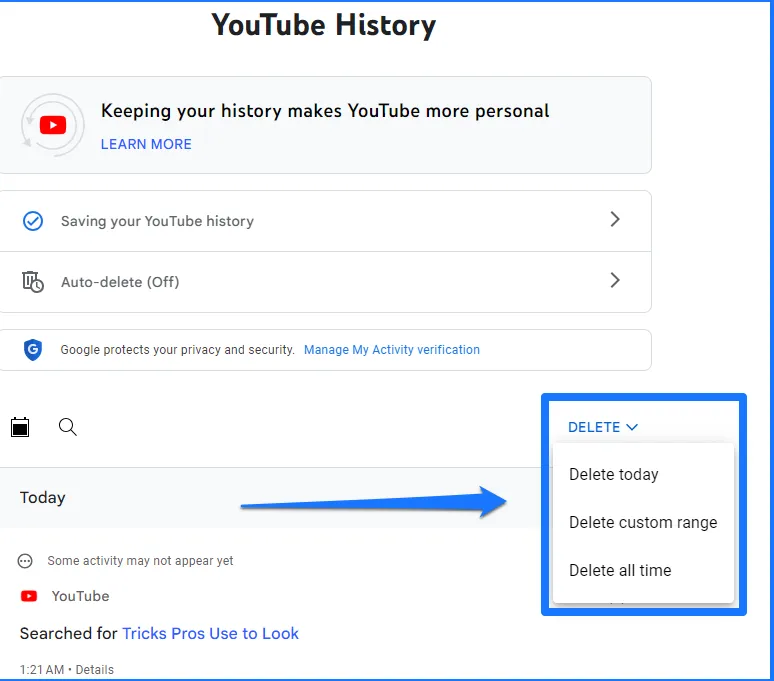
7. When you choose the Delete Custom Range option, click the calendar icon next to the After and Before fields to specify the start and end dates for the deletion.
8. After choosing the appropriate deletion date, click Next
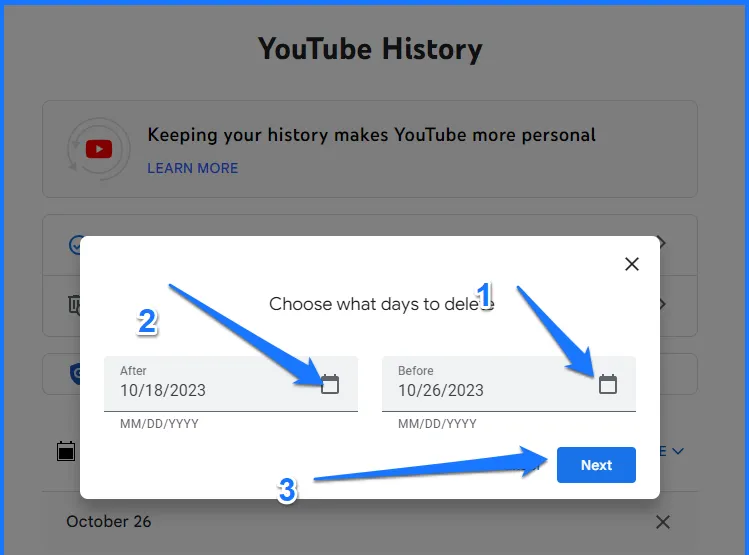
9. click delete,
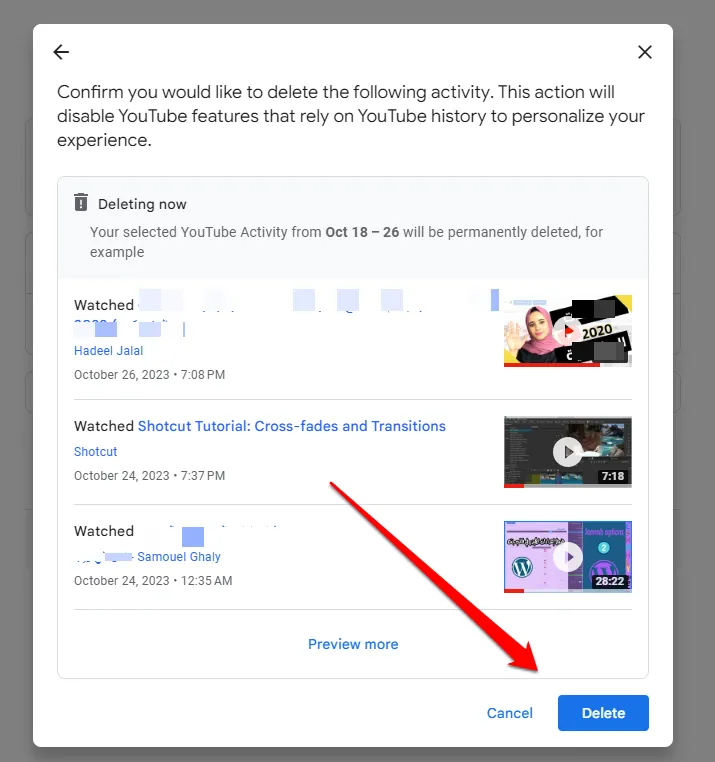
10. click Got it
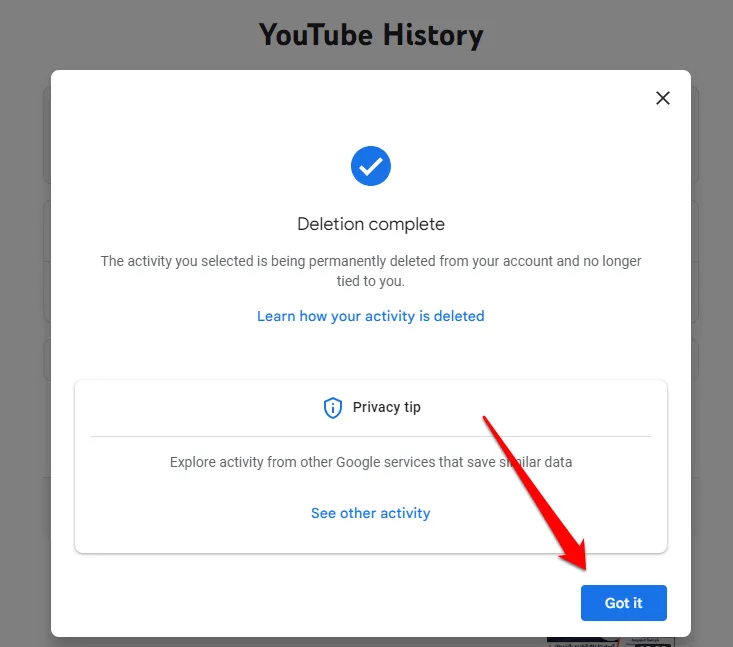
That’s it; your YouTube search history should now be deleted from your PC.
Read also: How to Change Payment Method in iCloud iOS/Mac/windows
How to delete YouTube search on Android
To delete your YouTube search history on Android, follow these steps:
1. Open the YouTube app on your Android device and sign in to your account.
2. Tap on your profile picture in the top-right corner of the screen.
3. Select “Settings” from the dropdown menu.
4. Tap on “History & privacy.”
5. Tap on “Clear search history.”
6. A popup will appear; tap on “Clear search history” again to confirm.
That’s it; your YouTube search history should now be deleted from your Android device.
How to delete YouTube search on iPhone
If you would like to remove your YouTube search history on your iPhone, please try the following steps:
1. Access the YouTube app on your iPhone and sign in to your account.
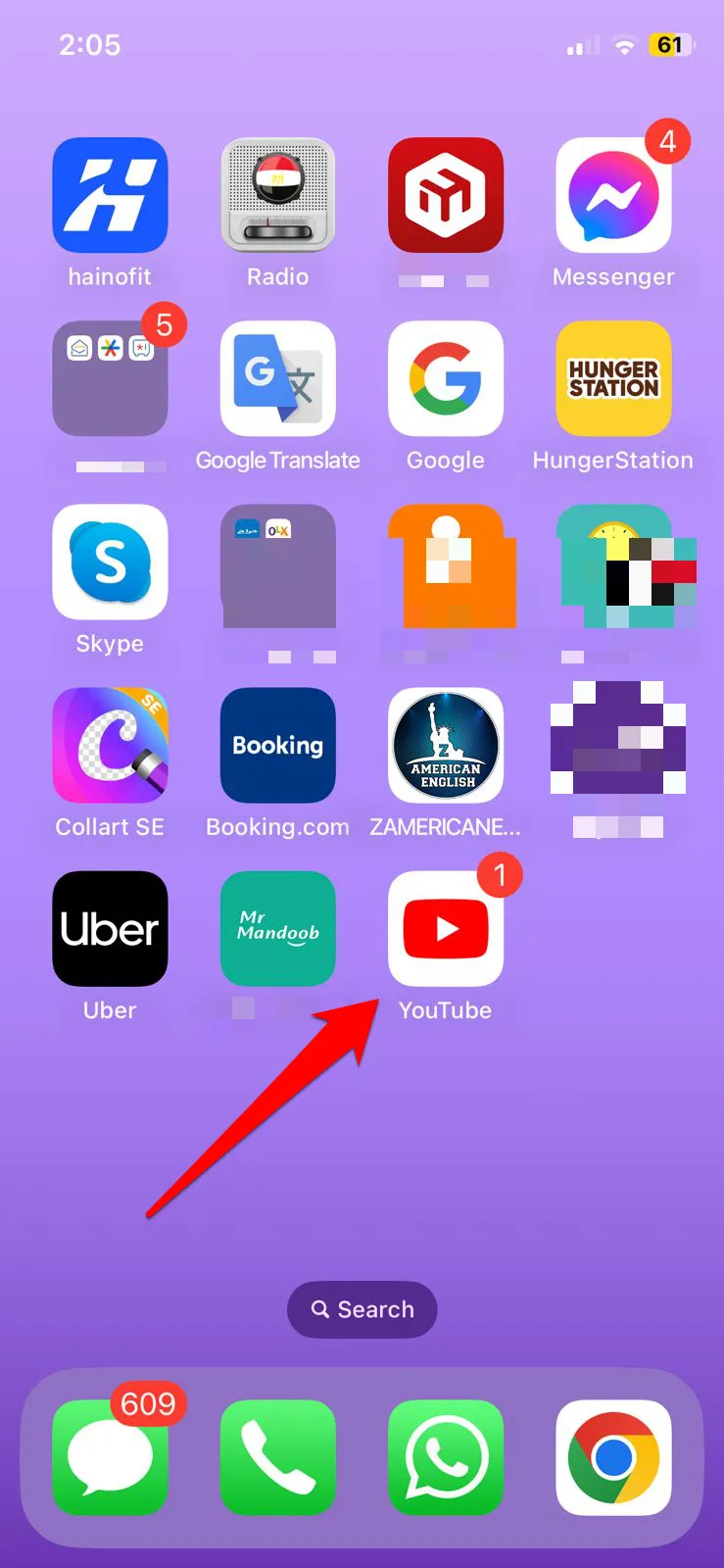
2. Click on your profile picture located in the top-right corner of the screen.
3. Choose “Settings” from the dropdown menu.
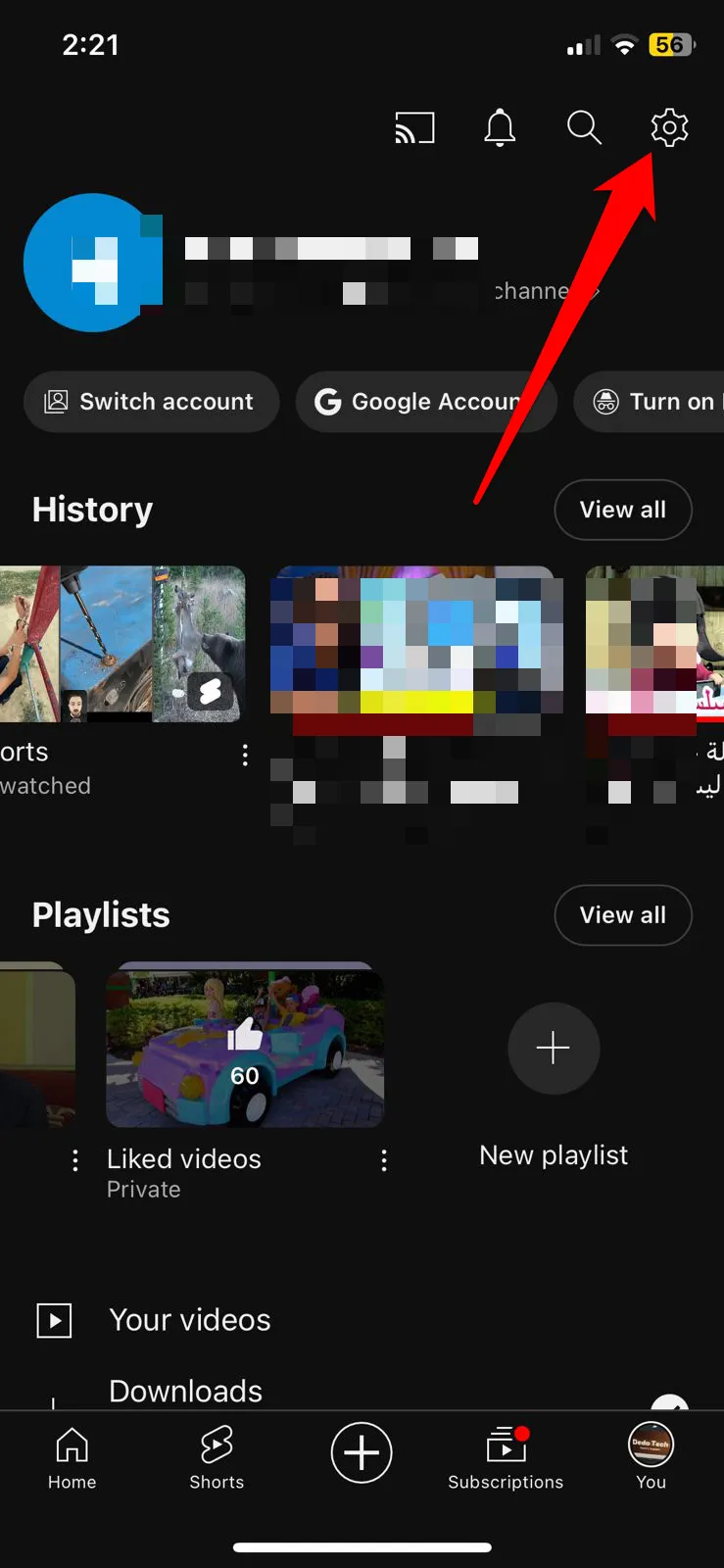
4. Next, select “Manage All history”
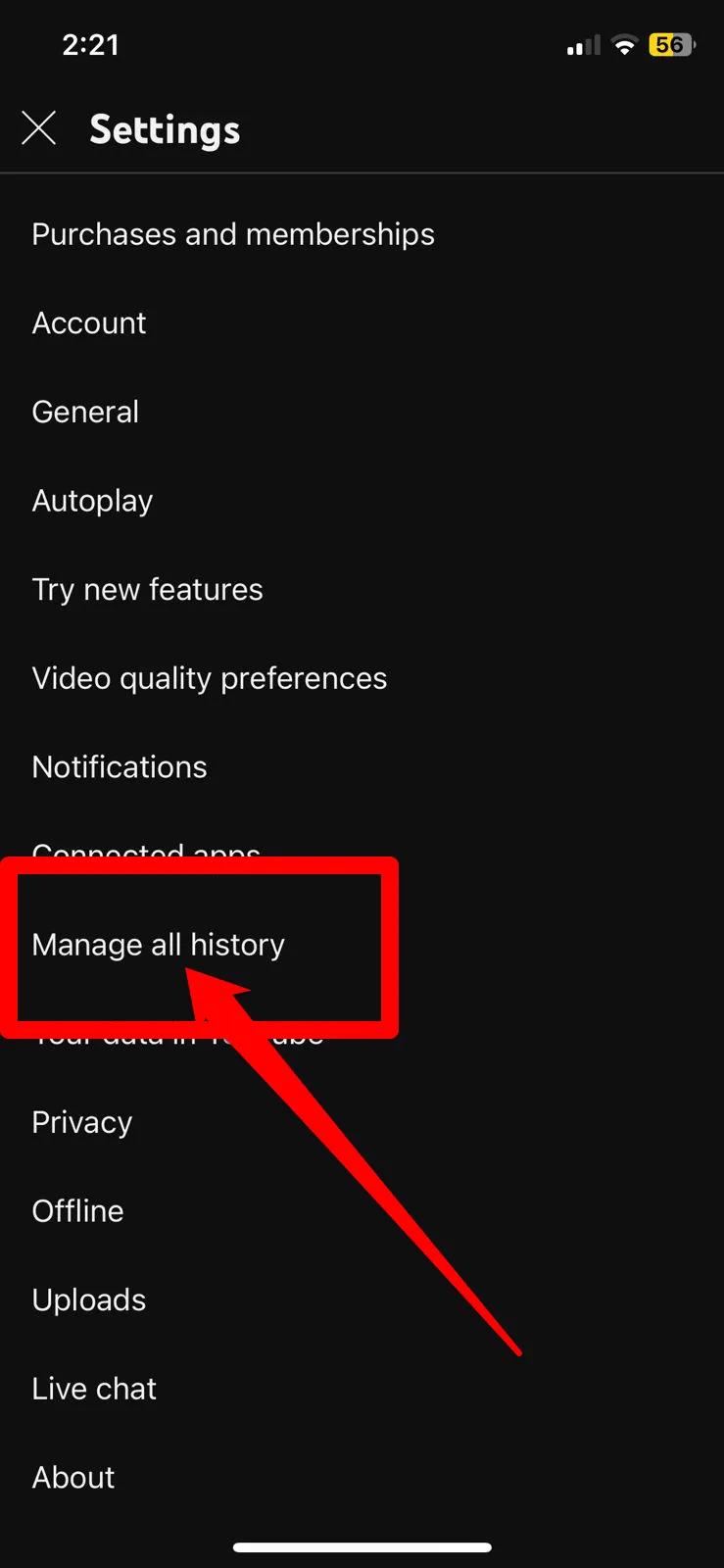
5. Click “Delete” from the pop-up menu.
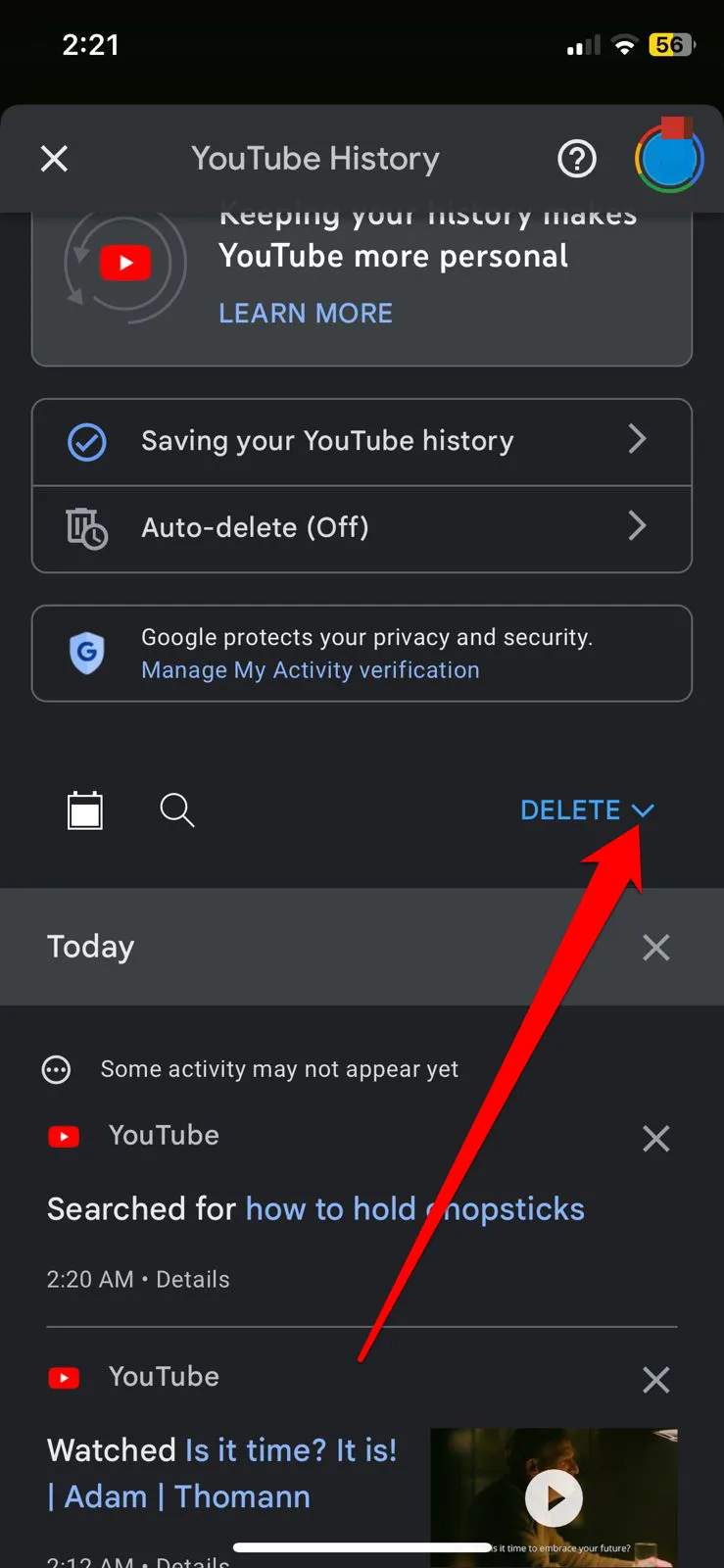
6. Choose the method that suits you: “Delete today”, “Delete custom domain,” “Delete all time”
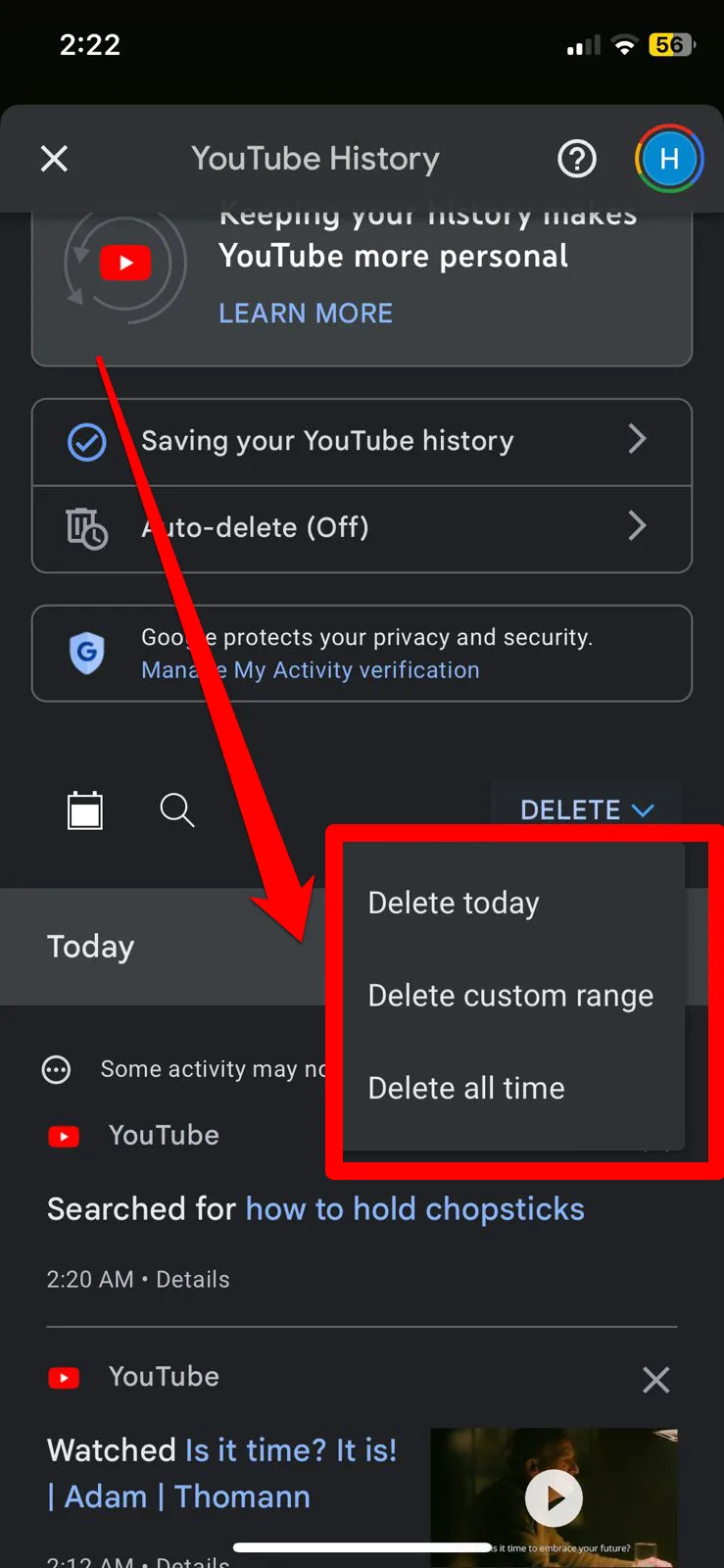
Click “Delete.”
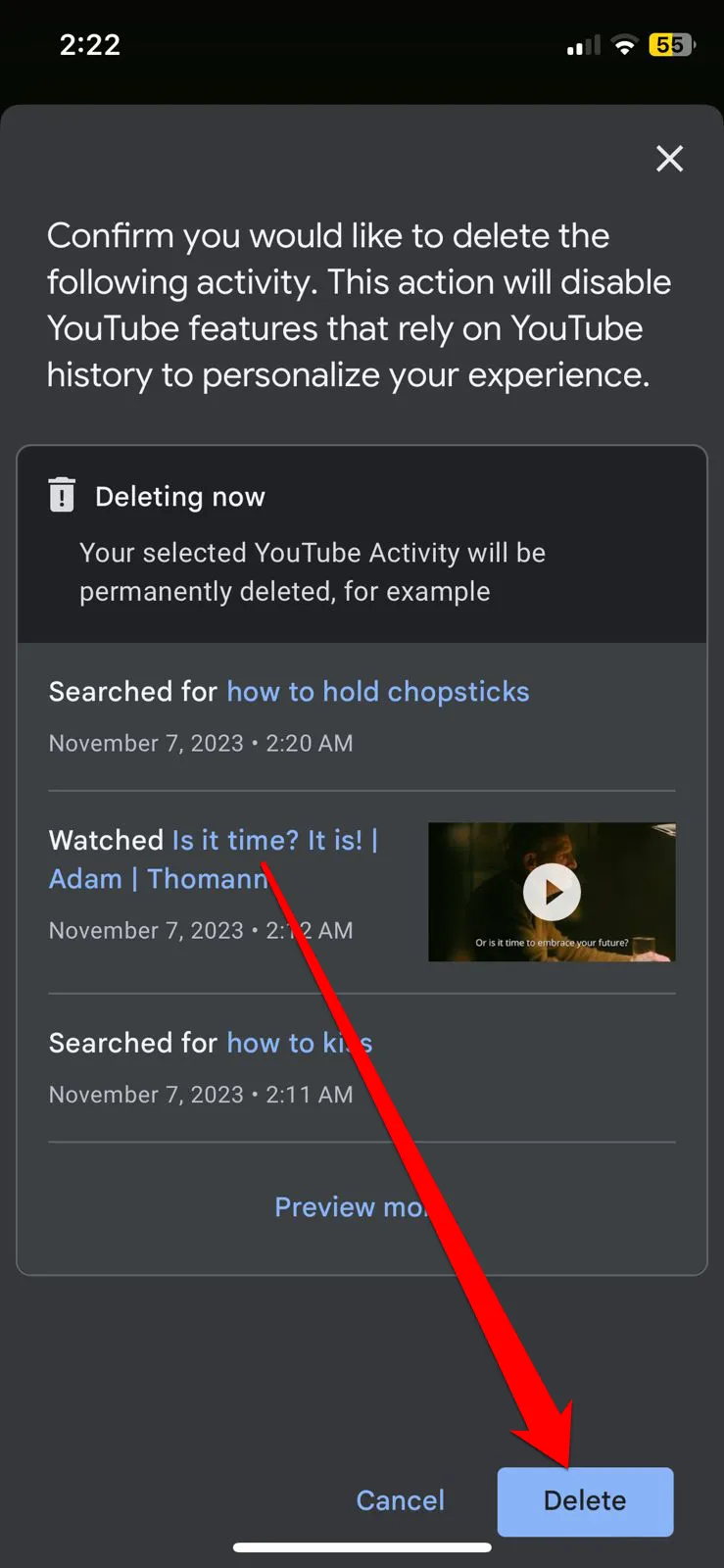
Click on Got it.
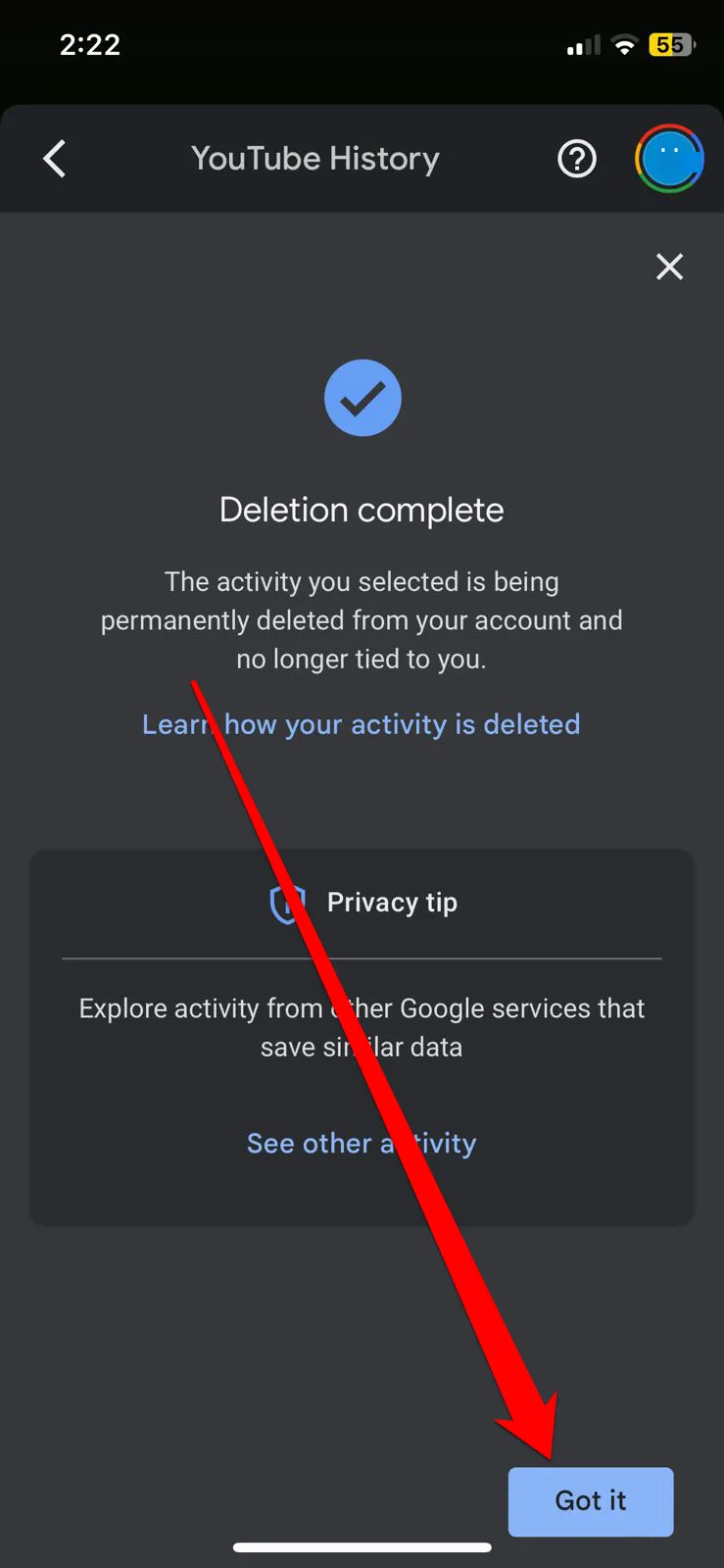
By following these steps, your YouTube search history will be removed from your iPhone.
Importance of deleting YouTube search history:
Maintain privacy: Deleting your search history helps maintain your online privacy. If you share your computer or mobile phone with others, deleting your search history prevents them from knowing what you’ve searched for on YouTube.
Avoid targeted ads: If your search history contains many different searches, it may trigger targeted ads based on those interests. By deleting your history periodically, you can reduce your exposure to targeted advertising.
Suggested content targeting: YouTube uses data about your search history to improve content recommendations and video suggestions. By deleting your history, you can reduce the impact of these recommendations and have more control over what you see on the platform.
Tips for maintaining your privacy on YouTube:
Delete your search history regularly: It is preferable to delete it periodically, such as at least once a month, to ensure your privacy and avoid data accumulation.
Use private browsing mode: You can use private browsing mode on your web browser to avoid saving your search history and the sites you visit.
Disable history storage: You can also turn off the option to store your YouTube search history if you prefer not to record any history.
Use a virtual private network (VPN): Using a VPN can help hide your IP address and achieve more online privacy.
Deleting your YouTube search history is an important step to maintain your privacy and prevent others from accessing your personal information. Remember to be careful when using shared devices and follow these guidelines to keep your online privacy.