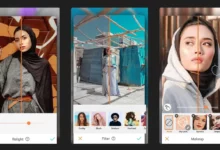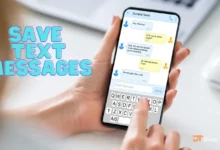How to factory reset Samsung S22

Performing a factory reset on your Samsung S22 can be useful in situations when you need to erase all data and settings from your device. This can help if you’re experiencing issues with your phone, such as slow performance or app crashes, or if you’re planning to sell your phone and want to ensure that your personal information is completely wiped. Keep in mind that a factory reset will erase everything on your phone, so it’s important to back up any important data beforehand.
factory reset on Samsung S22.
To perform a factory reset on your Samsung S22, follow these steps:
- 1. Go to Settings on your phone.
- 2. Scroll down and click General Management.
- 3. Press Reset.
- 4. Select Factory data reset.
- 5. Click on Reset and then click on Delete All.
Please note that performing a factory reset will erase all data from your phone, so be sure to back up any important files or information before proceeding with the reset.
If you cannot access your phone’s settings, you can perform a factory reset using the hardware keys. Here’s how:
- 1. Turn off your Samsung S22 phone.
- 2. Press and hold the Volume Up button and Power button simultaneously until the Samsung logo appears on the screen.
- 3. Use the Volume Down button to navigate to the “Wipe data/factoryset” option, then press the Power button to select it.
- 4. Use the Volume Down button to select “Yes” and then press the Power button to confirm.
- 5. Wait until the reset process is complete, then select “Reboot system now” to restart your phone.
Please note that performing a factory reset using the hardware keys will also erase all data from your phone, so be sure to back up any important files or information before proceeding with the reset.
The best Skype alternatives for Android and iPhone in 2024
To maintain your Samsung S22, here are some tips:
1. Keep it clean: Wipe your phone regularly with a soft cloth to remove dust and fingerprints.
2. Use a protective case: A high-quality phone case will provide extra protection against scratches and drops.
3. Avoid extreme temperatures: Exposure to extreme temperatures can affect the performance of your phone. Therefore, avoid exposing it to direct sunlight or leaving it in a freezing car.
4. Keep it updated: Make sure your phone software is always up to date to ensure optimal performance and security.
5. Manage your storage space: Monitor your phone’s storage space and delete unnecessary files and apps to free up space.
6. Charge it properly: Use only the original charger that came with your phone and avoid overcharging the battery.
By following these simple tips, you can keep your Samsung S22 in good condition and ensure it lasts a long time.