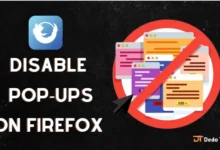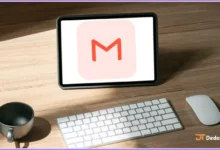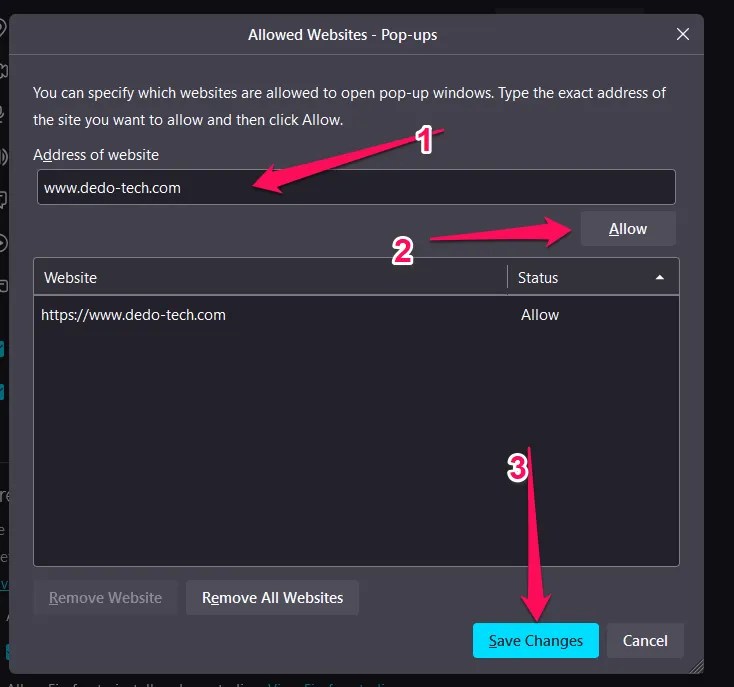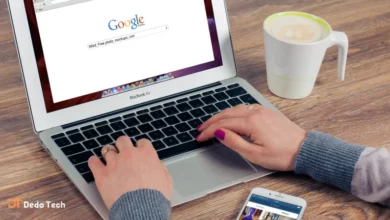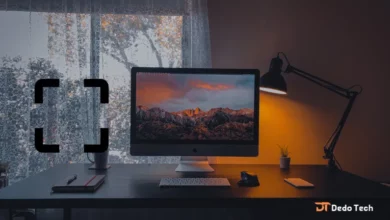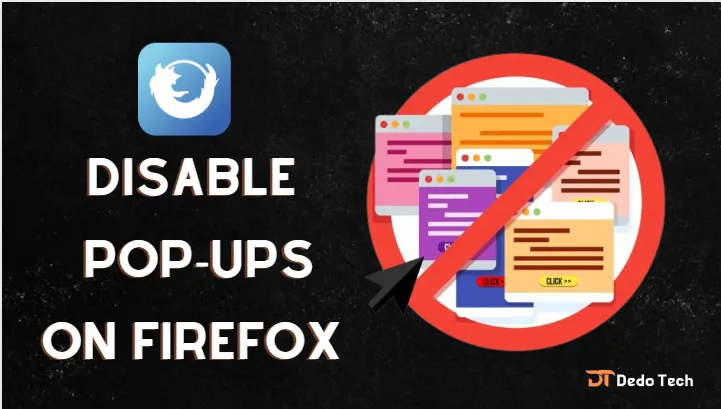
Firefox is a trusted and popular web browser developed by the Mozilla Foundation, which is committed to promoting Internet freedom and improving user experience across the web. Since its initial release in 2002, Firefox has become a widely used browser around the world and remains a favorite among users who appreciate its unique features.
One of Firefox’s most important strengths is its commitment to transparency and freedom, which has helped it gain the trust of millions of users around the world. Additionally, Firefox is known for its strong focus on security and privacy, which has made it a popular choice among individuals concerned about protecting their identities online.
But some users of the program are bothered by the presence of pop-up windows, and this is the focus of the article, so we will now enable you to stop this annoying feature for Firefox users on computers and also stop pop-up windows on Android and iPhone, in addition to turning off pop-up windows on the iPad.
Block pop ups windows 10
To block pop-ups on Firefox in Windows 10, you can follow these simple steps:
1. Open Firefox.
2. Click on the three horizontal lines located in the upper-right corner of the window.
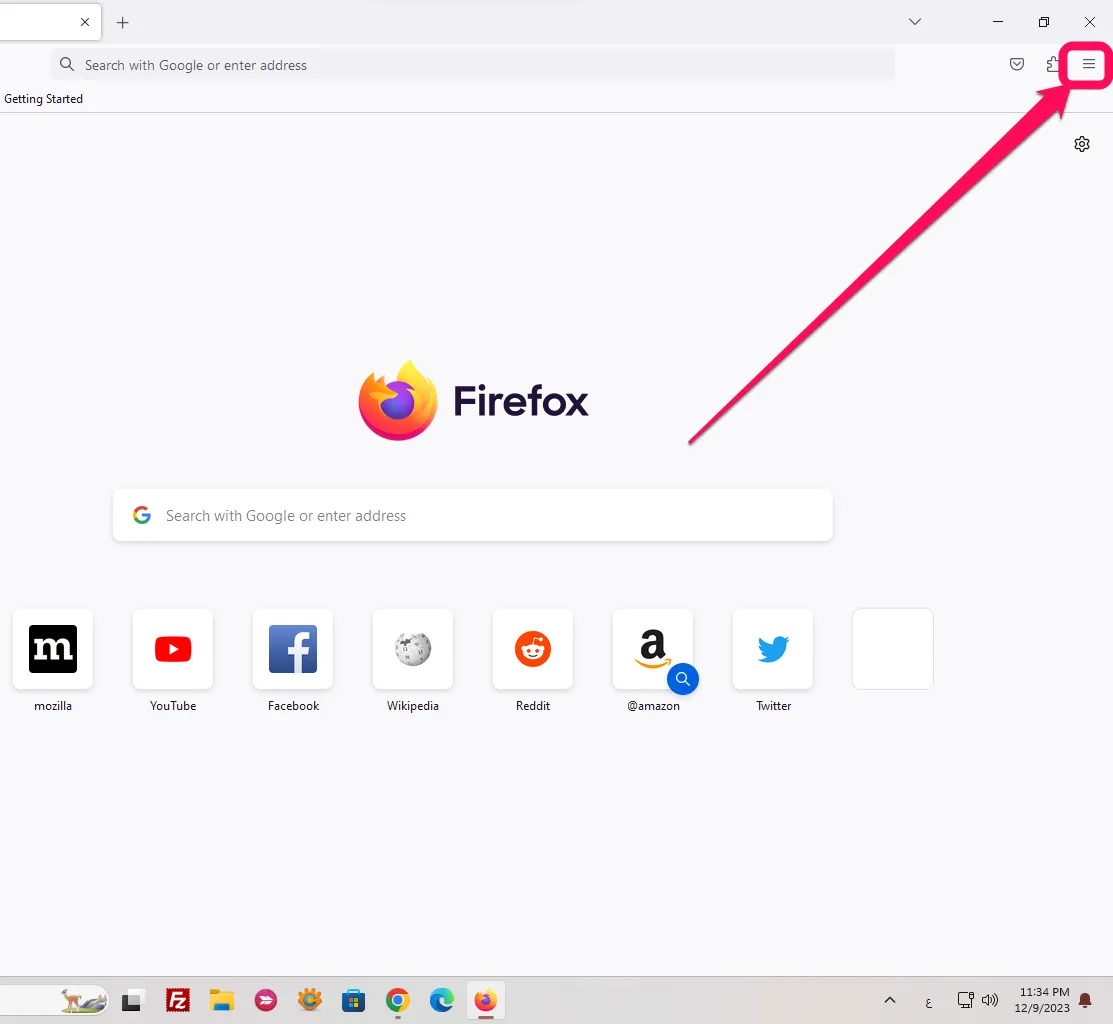
3. Click on “Settings”
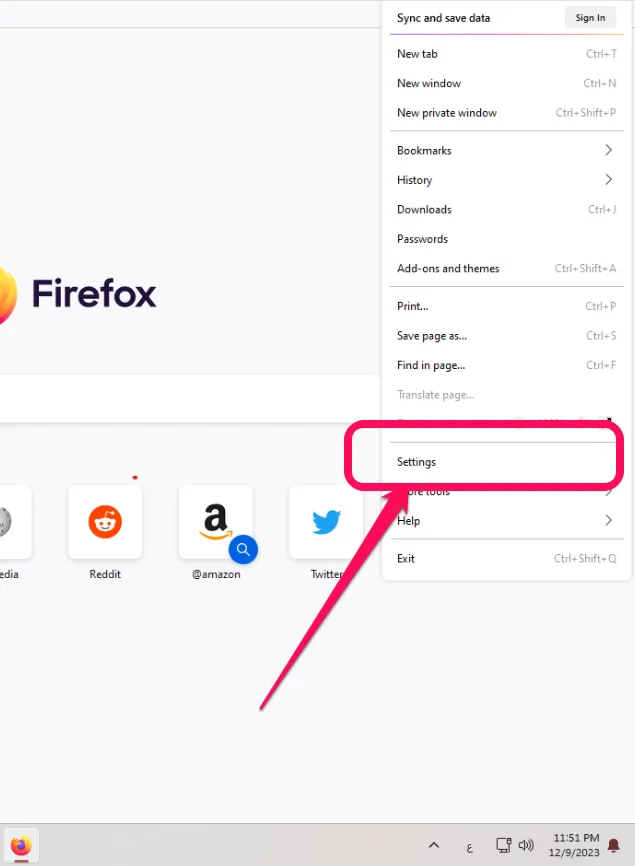
4. Select “Privacy & Security” from the left-hand side menu.

5. Scroll down to the “Permissions” section.
6. Under “Permissions,” click “Block pop-up windows.”
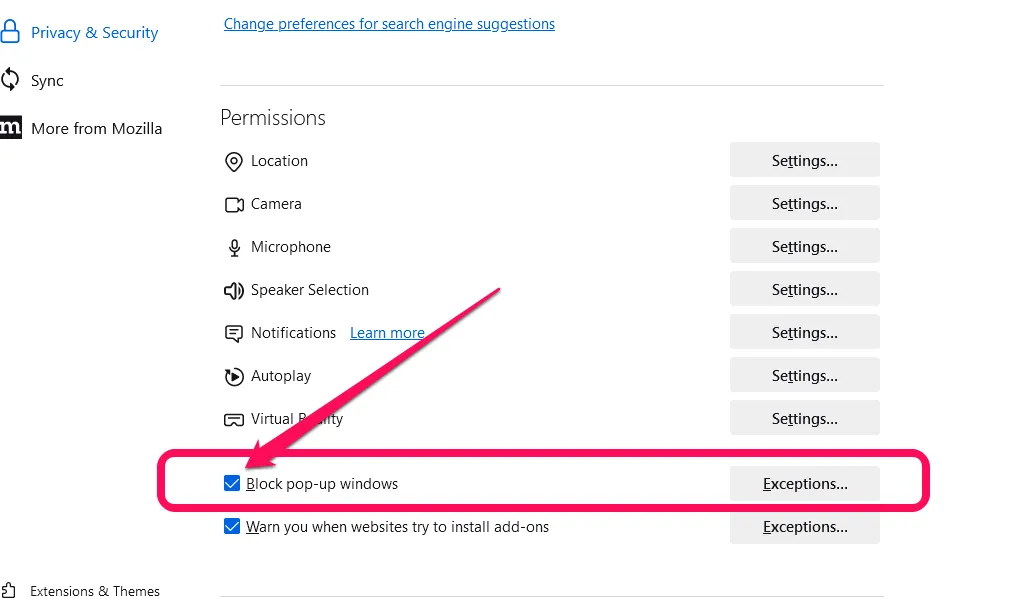
That’s it! You can now enjoy a pop-up free browsing experience on Firefox in Windows 10
Block pop ups windows 11
To block pop-ups on Firefox in Windows 11, you can follow these simple steps:
1. Open Firefox.
2. Click on the three horizontal lines in the upper right corner of the window.
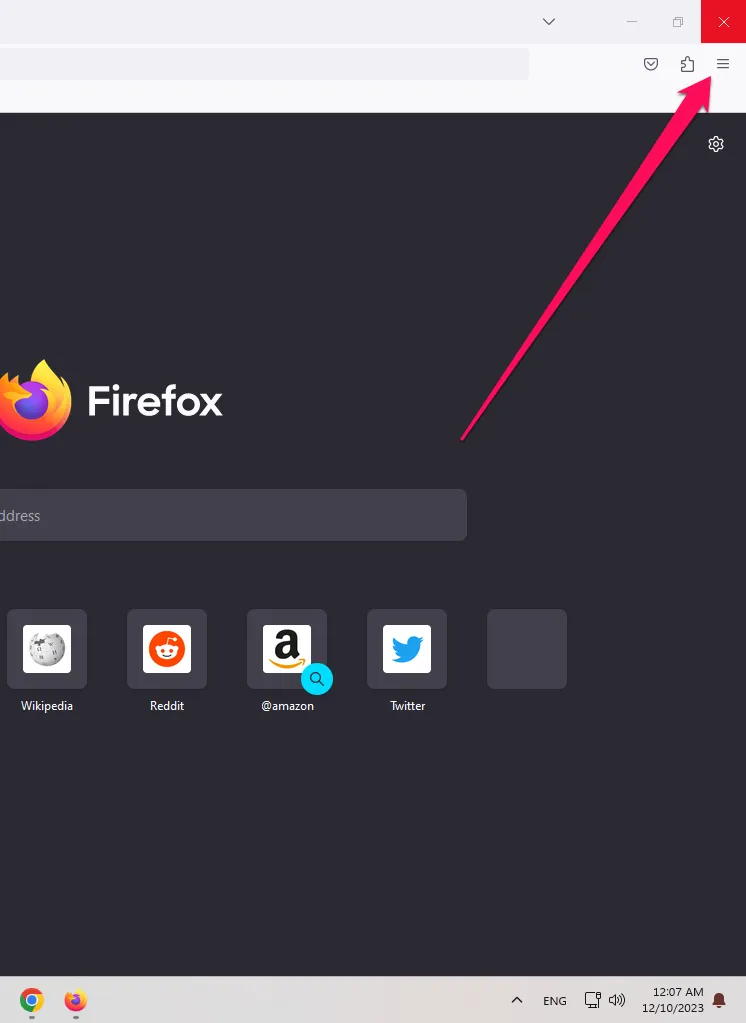
3. Click “Settings”.
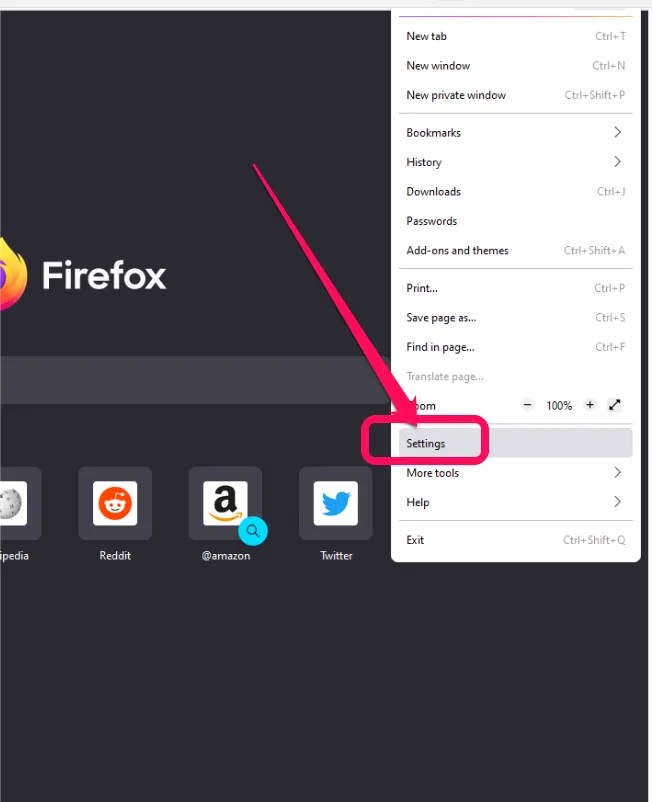
4. Select “Privacy & Security” from the menu on the left side.
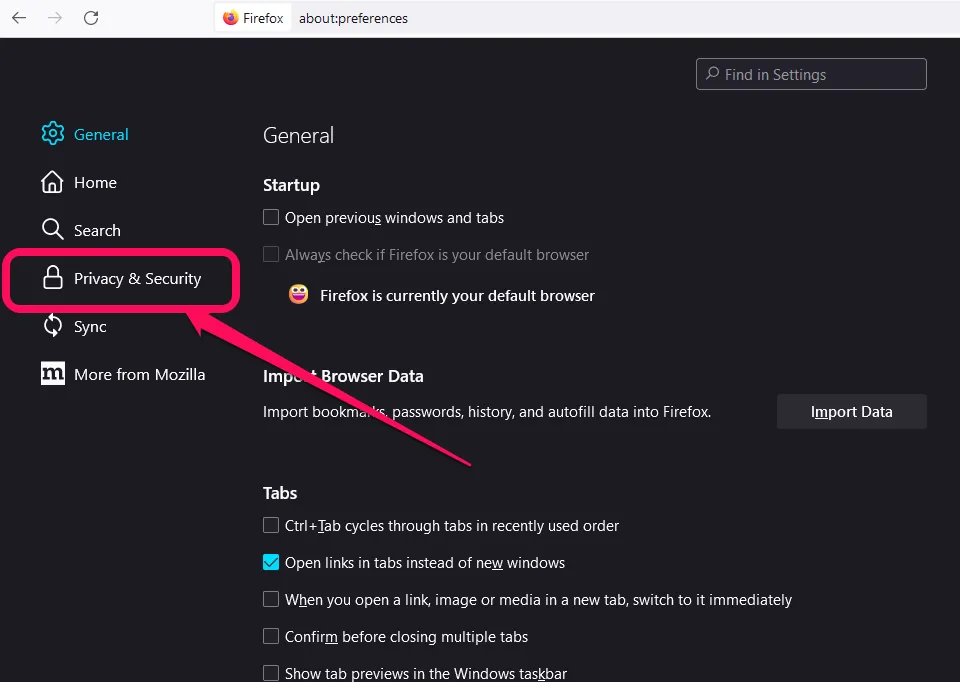
5. Scroll down to the “Permissions” section.
6. Under “Permissions,” click “Block pop-ups.”
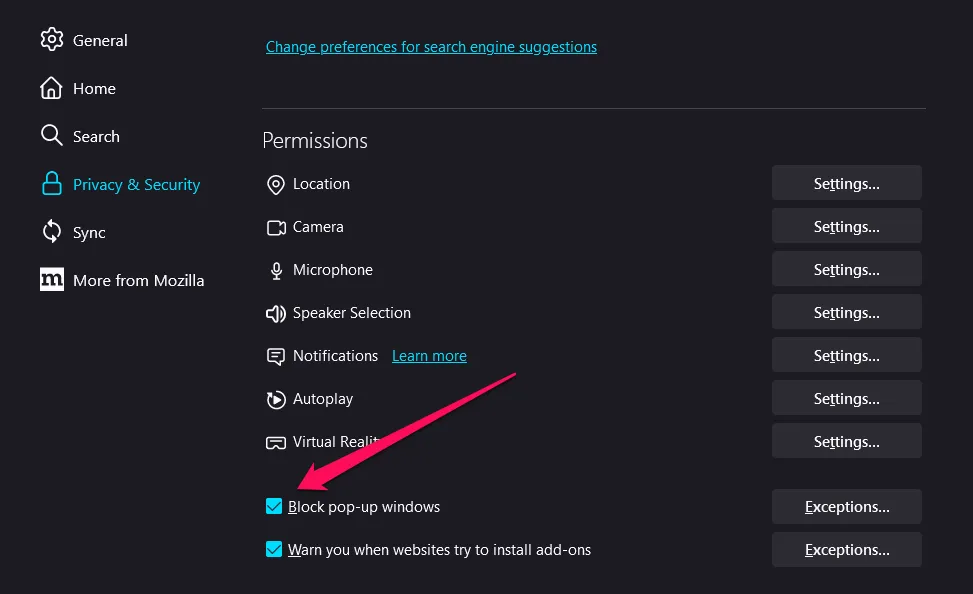
You can also add a specific site excluded from pop-up blocking by clicking on Exceptions.
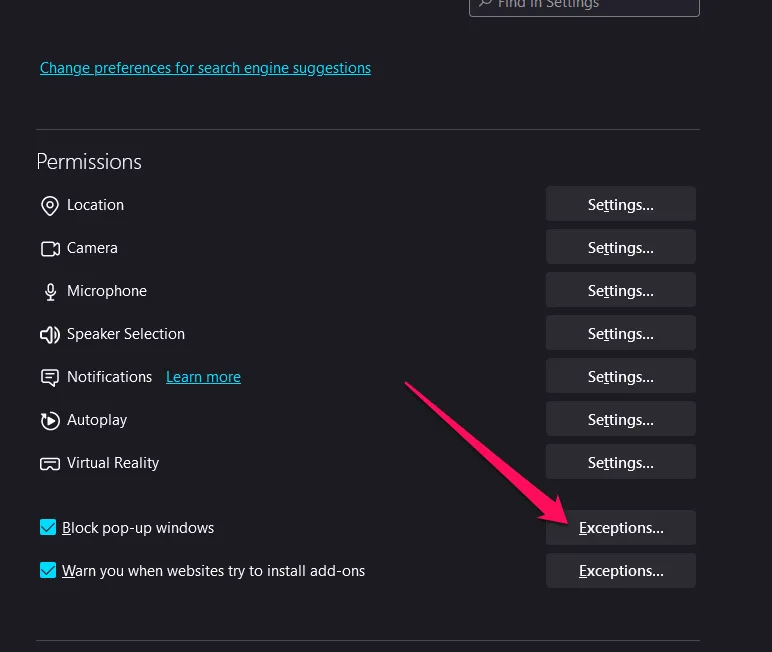
Add the site you want to exclude (www.dedo-tech.com) from pop-up blocking
Pop-ups are now stopped, and a specific site excluded from pop-up blocking on Firefox has been added.
stop pop up ads on my phone
Pop-up ads are part of the smartphone experience, including iPhones, Android devices, and iPads. These windows refer to small boxes on the screen to display additional content, ads, or alerts. Users deal with it daily, but its use raises questions and concerns about user experience and privacy.
Through these explanations, you can stop or activate pop-up windows as shown in the following steps.
Read also: how to record video on iphone screen
Block pop ups on iPhone
It’s worth noting that managing pop-up display on iOS is based on browsing settings and user preferences. This means that pop-up notifications and ads may appear in apps or while browsing the web, but iOS apps typically respect the device user’s settings for notifications. However, if you’re encountering pop-up ads while browsing the web, you can easily prevent them from appearing by adjusting your browser settings according to your preferences.
To block pop-ups on an iPhone, you can follow these steps:
1. Open the Settings app on your iPhone.
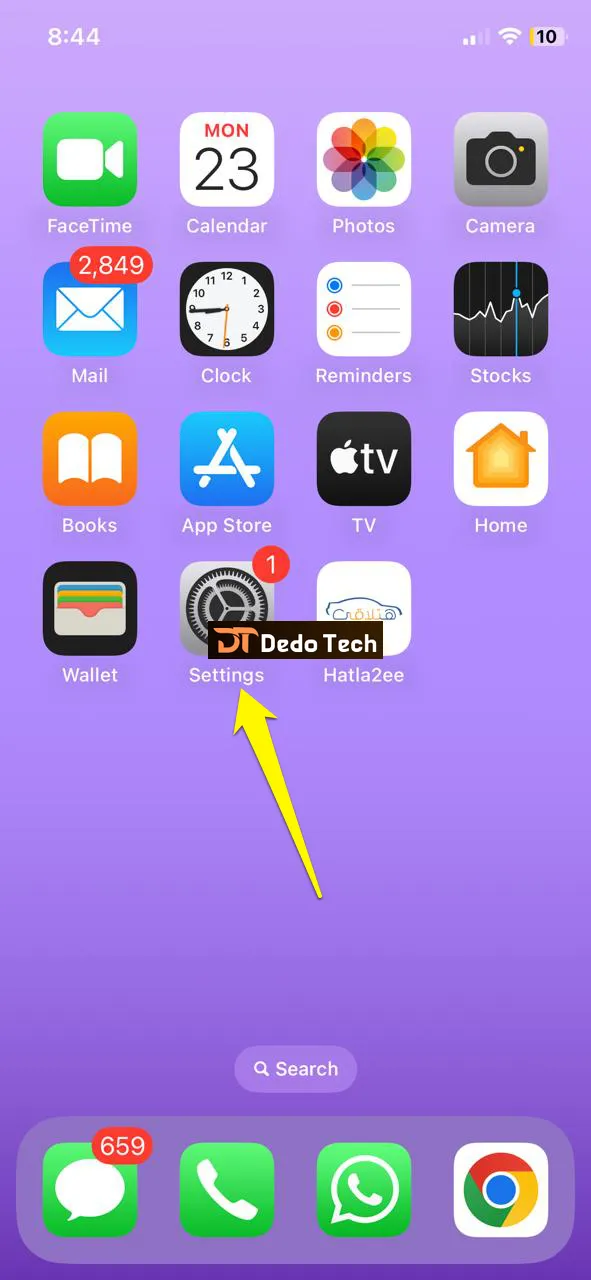
2. Scroll down and tap on Safari.
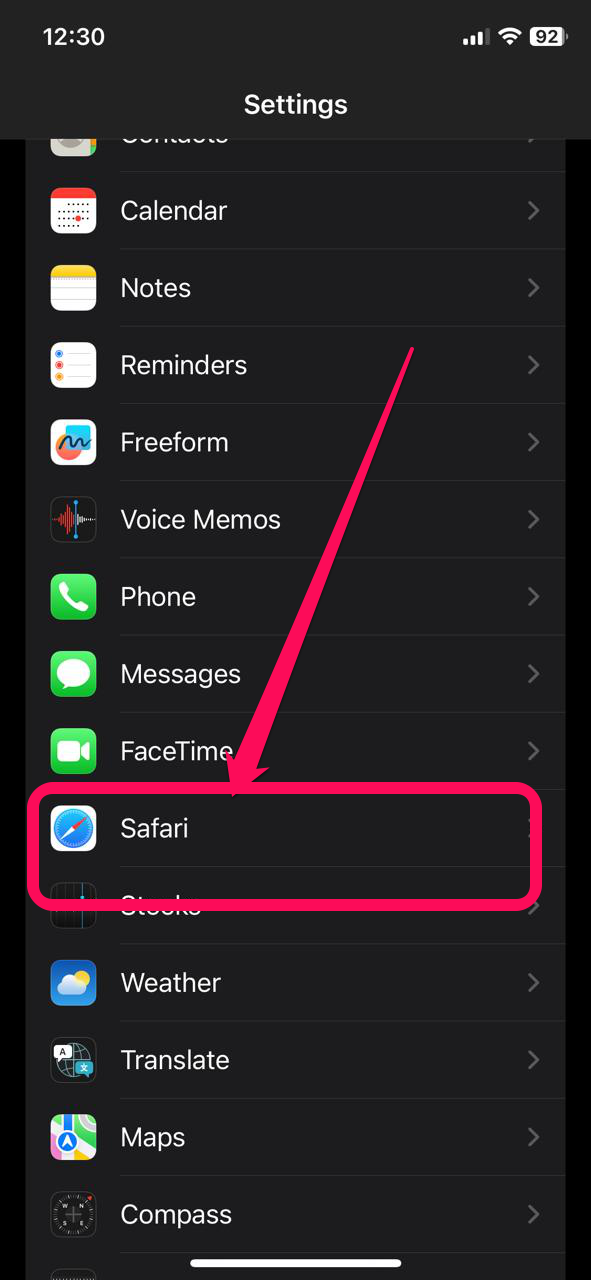
3. Scroll down again and turn on the toggle switch for “Block Pop-ups”.
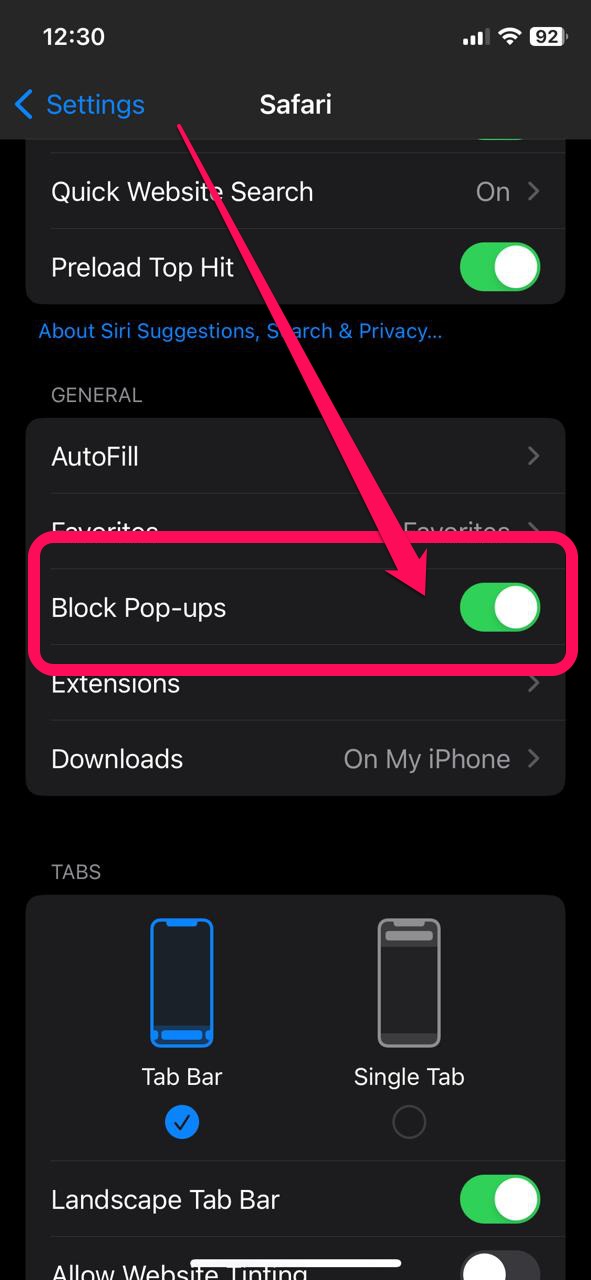
Once you have done this, your iPhone will automatically block pop-ups whenever you are using Safari.block pop-ups on iphone
how to stop pop up ads on ipad
To stop pop-up ads on your iPad, you can follow these steps:
1. Open the Settings app on your iPad.
2. Scroll down and tap on “Safari“.
3. Under the “General” section, toggle on the “Block Pop-ups” option.
This should prevent most pop-up ads from appearing while you browse the web on your iPad.
Stop pop up ads on android phone
It’s good to know that on Android, pop-ups can show up while using apps or browsing the web. Thankfully, users can manage these windows through various system and application settings. It’s always appreciated when Android apps prioritize respecting user preferences and offer interactive interfaces that give users control over notifications and pop-ups.
To stop pop-up ads on your Android phone, you can try the following steps:
1. Open the Firefox app on your Android device.
2. Tap the three dots on the top right corner of the screen.
3. Select “Settings” from the drop-down menu.
4. Scroll down and tap on “Site settings“.
5. Tap on “Pop-ups and redirects“.
6. Turn the toggle switch off to block pop-ups.
Once you have done this, pop-ups ads should no longer appear while you are browsing on your Android phone.
Stop Pop ups on iPhone (Firefox)
To stop pop-ups on your iPhone in Firefox, you can follow these steps:
1. Open Firefox on your iPhone.
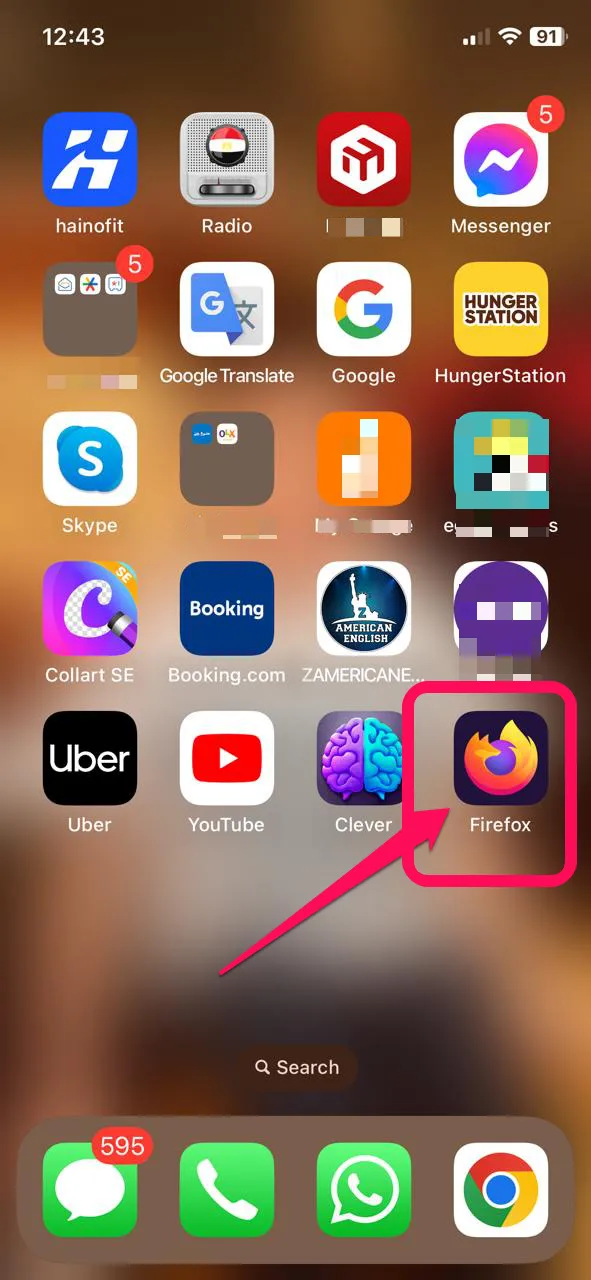
2. Tap the three lines icon in the lower right corner of the screen.
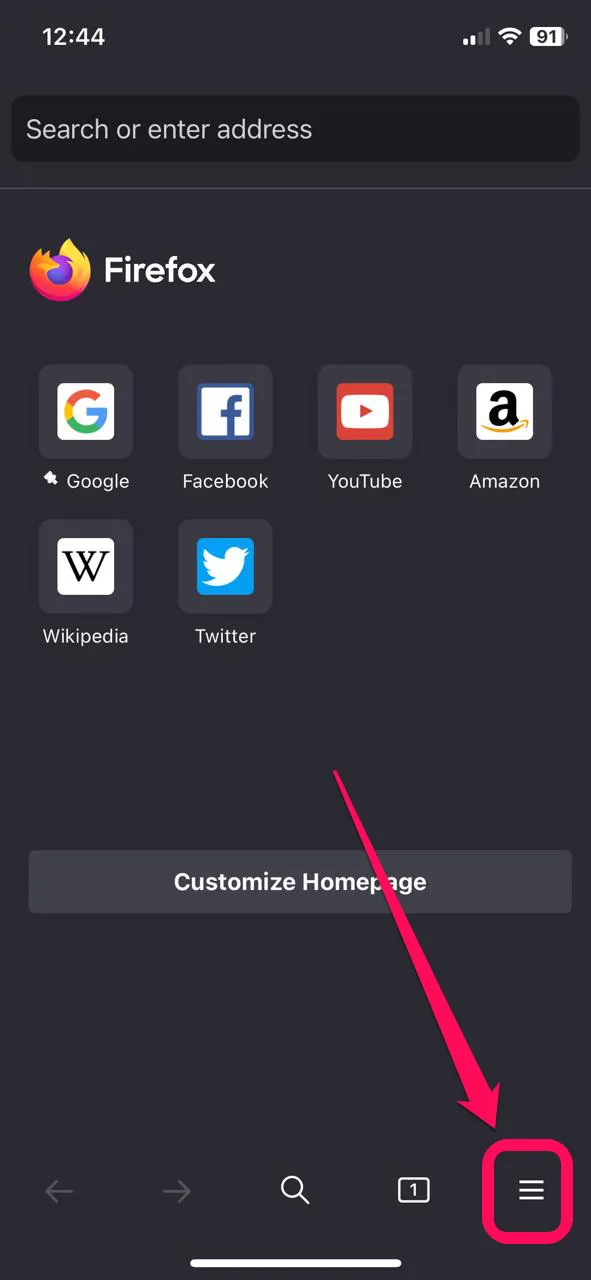
3. Scroll down and tap Settings.
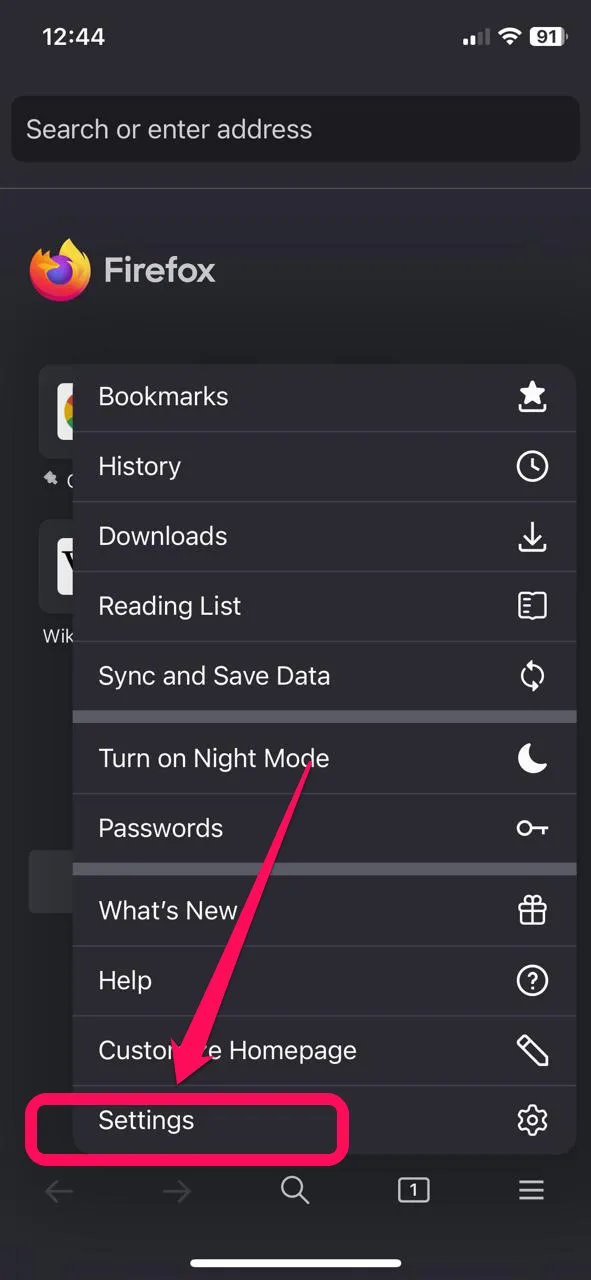
4. turn on the toggle switch for “Block Pop-ups.”
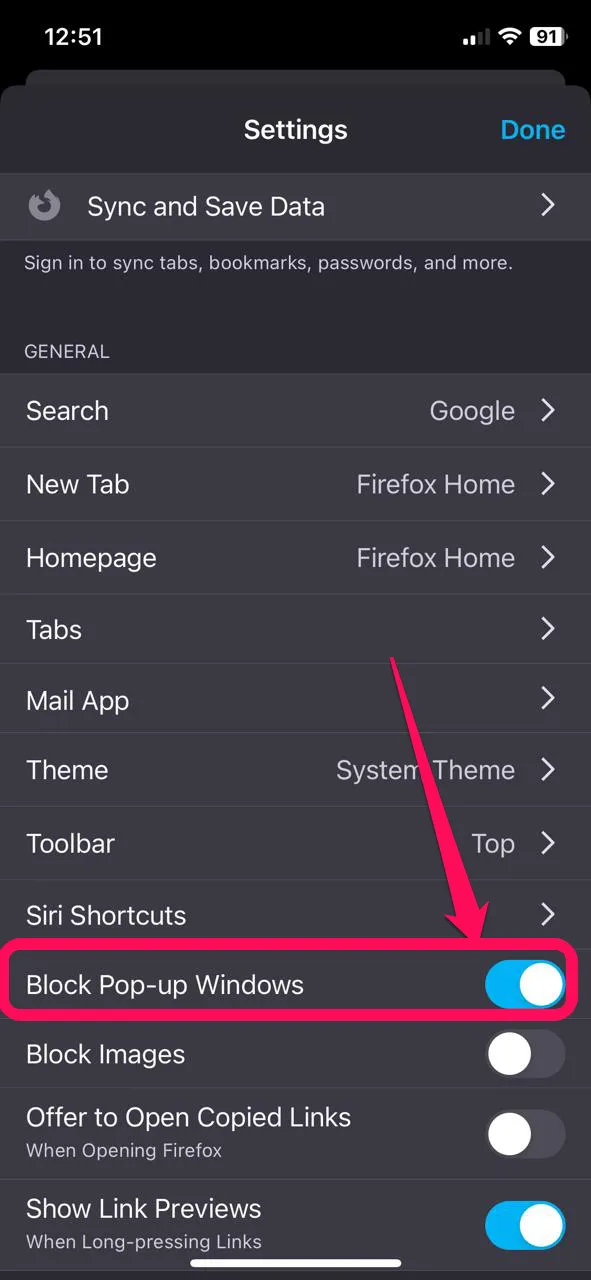
How to stop pop ups on my laptop
To stop pop-ups on your laptop, you can try a few things.
- First, make sure your browser’s pop-up blocker is turned on.
- You can usually find this in your browser’s settings or options menu.
- Additionally, you can install an ad-blocking extension or software on your laptop to block pop-ups and other annoying ads.
- Another option is to scan your laptop for any malware or adware that may be causing pop-ups and remove them.
In the end, you can apply these above explanations on your laptop through the Firefox browser, whether you are using the Windows 10 or Windows 11 operating system.