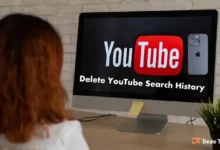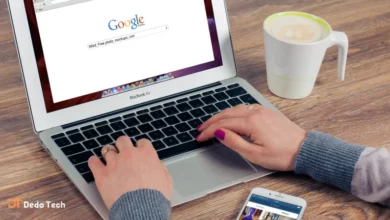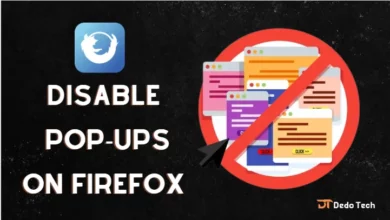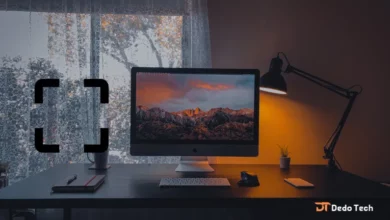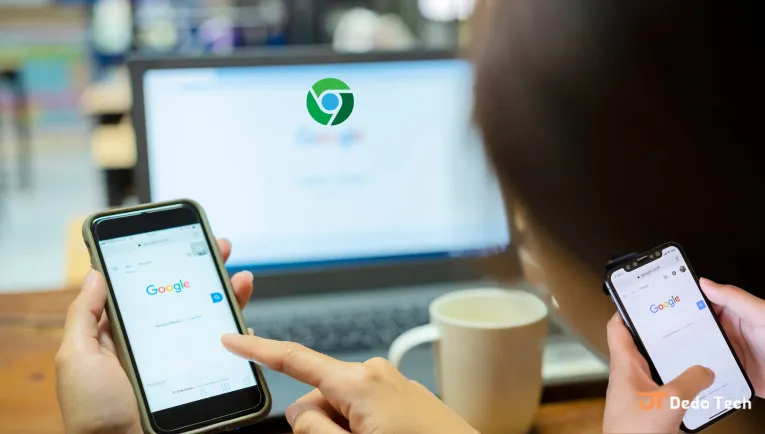
Google Chrome is a popular web browser used by over 65% of mobile and desktop users. Setting Chrome as your default browser has advantages, such as seamlessly opening links without being prompted to choose a browser. Whether using a smartphone, tablet, laptop, or desktop, this guide will show you how to set Chrome as default on Windows, Mac, iOS, and Android.
One of the benefits of using Chrome as your default browser is its integration with various Google services, such as Gmail, Google Calendar, and Drive. Moreover, the ability to sync bookmarks, apps, and extensions across devices makes browsing a seamless experience. Therefore, if you’re a fan of Google’s ecosystem, setting Chrome as your default browser is a great choice.
how to make Chrome my default browser
It’s now possible to set up Google Chrome as the default browser on operating systems like Windows 11 and Windows 10 by following an easy-to-use guide with step-by-step explanations and images. The guide is designed to help users quickly understand and complete setting Google Chrome as the default browser.
how to set Chrome as default browser for Windows 11
To set Google Chrome as your default browser in Windows 11, you can follow these steps:
1. Open the Start menu and choose (Settings) or press Windows key + I on the keyboard.
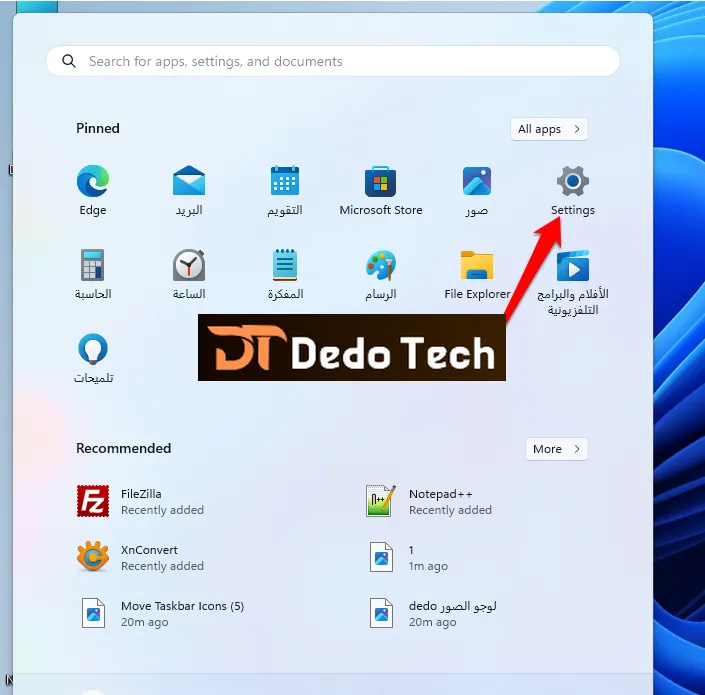
2. Click on “Apps” from the left menu.
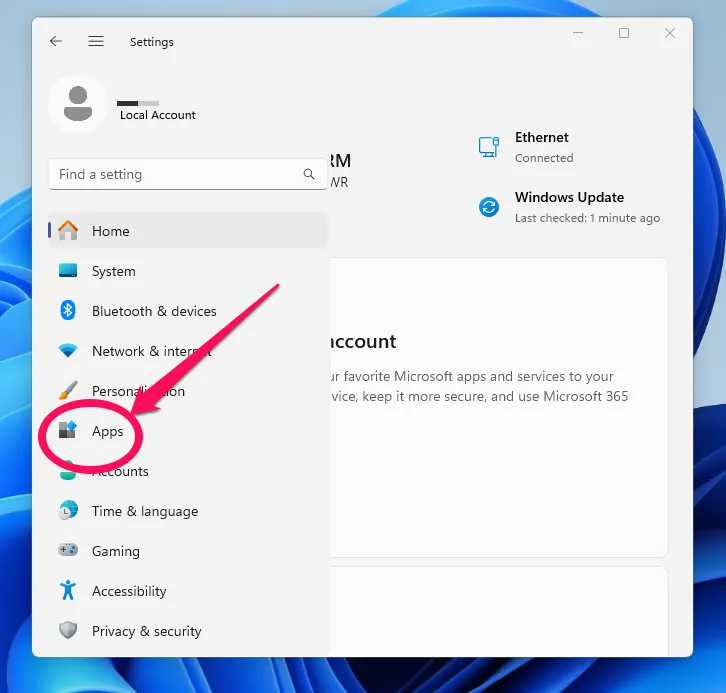
3. Next, click on “Default Apps” from the list of options.
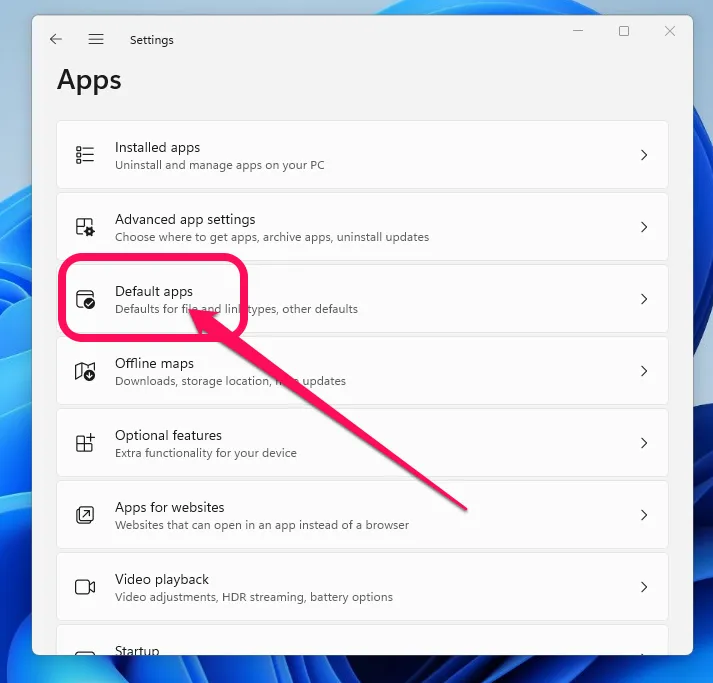
4. Scroll down until you see the “Web Browser” option and click on it.
5. Choose Google Chrome from the list of available browsers.
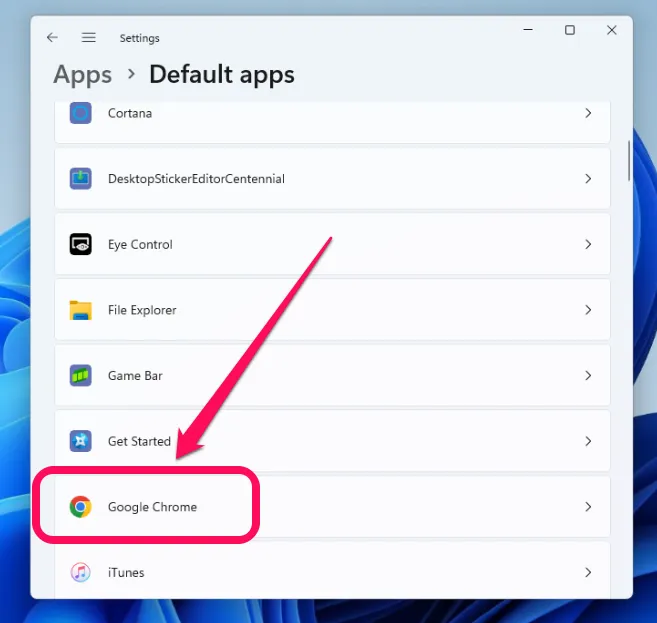
6. Click “Set default” to enable Chrome as your default browser
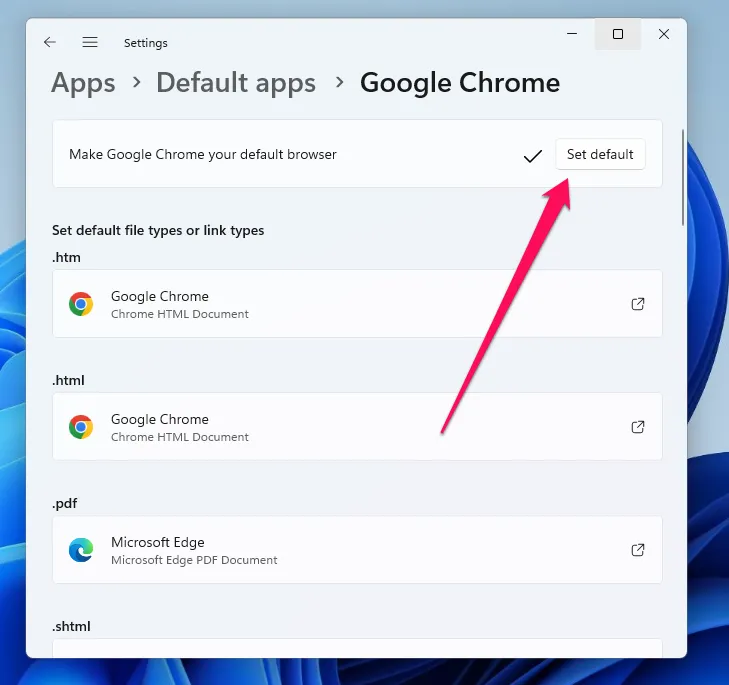
That’s it! From now on, all web links will automatically open in Google Chrome.
how to set Chrome as default browser for Windows 10
To make Google Chrome your default web browser on Windows, you need to follow these steps:
1. Open the Start menu and choose (Settings) or press Windows key + I on the keyboard.
2. Click on “Apps” from the list of options.
3. On the left-hand side of the window, select “Default Apps“.
4. Scroll down to the “Web Browser” section and click on your current default browser.
5. From the list of options that appear, select “Google Chrome“.
6. Under the “Web Browser” section, click on “Current Default” and select “Google Chrome” again from the menu that appears.
7. Finally, close the settings window and you’re done. Google Chrome is now your default web browser.
How to make Google Chrome your default browser
You can set Google Chrome as your smartphone’s default browser, making opening links and web pages more convenient. The instructions for changing your default browser may vary slightly depending on your Android or iOS system version, but we are here to provide you with clear and helpful guidance to make the process as smooth as possible.
how to make google default browser on iPhone/ipad
To make Google the default browser on your iPhone, follow these steps:
1. Open the App Store and download the Google Chrome app if you haven’t downloaded it already.
2. Open the Settings app on your iPhone.
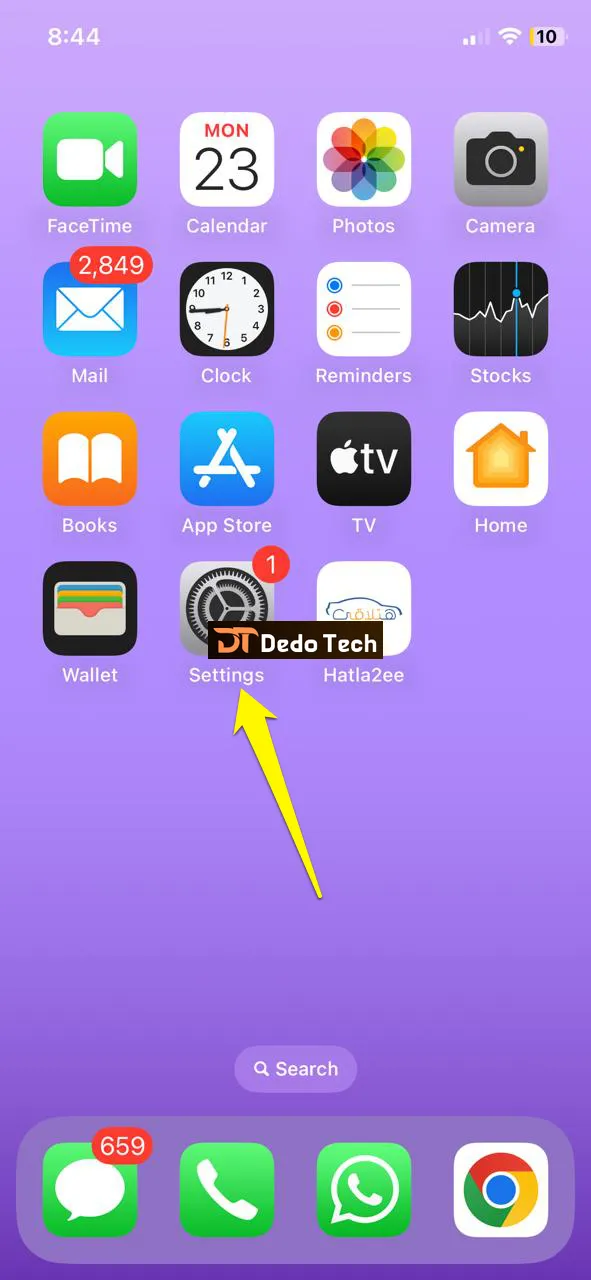
3. Scroll down and click “Chrome” in the list of apps.
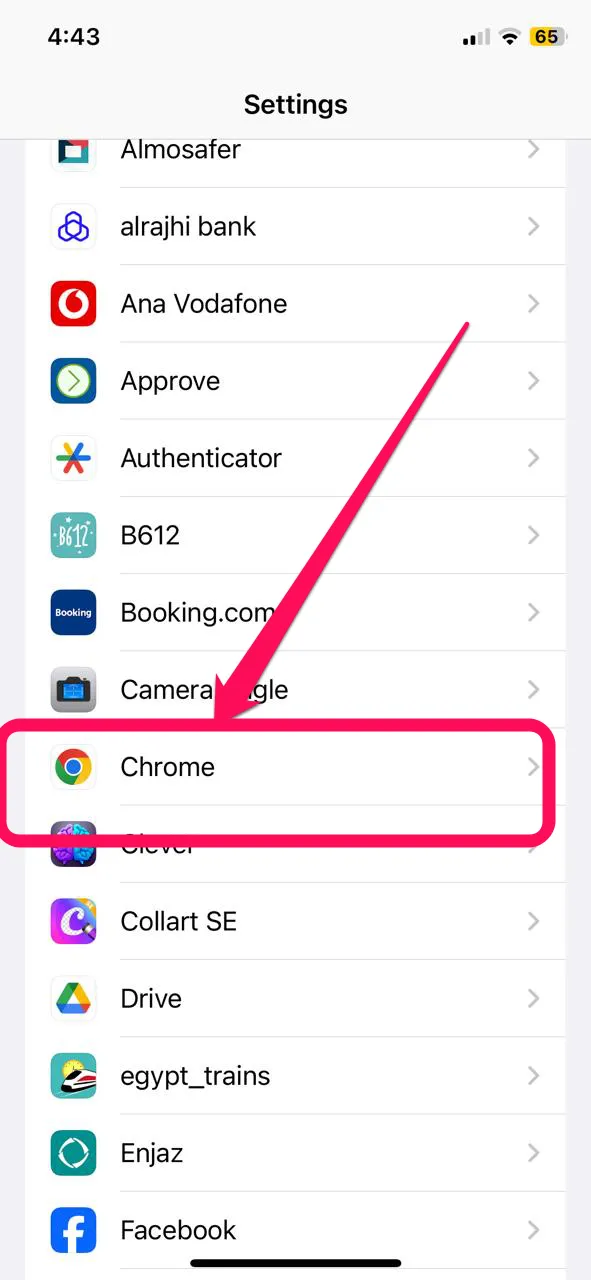
4. Click on “Apply Default Browser”.
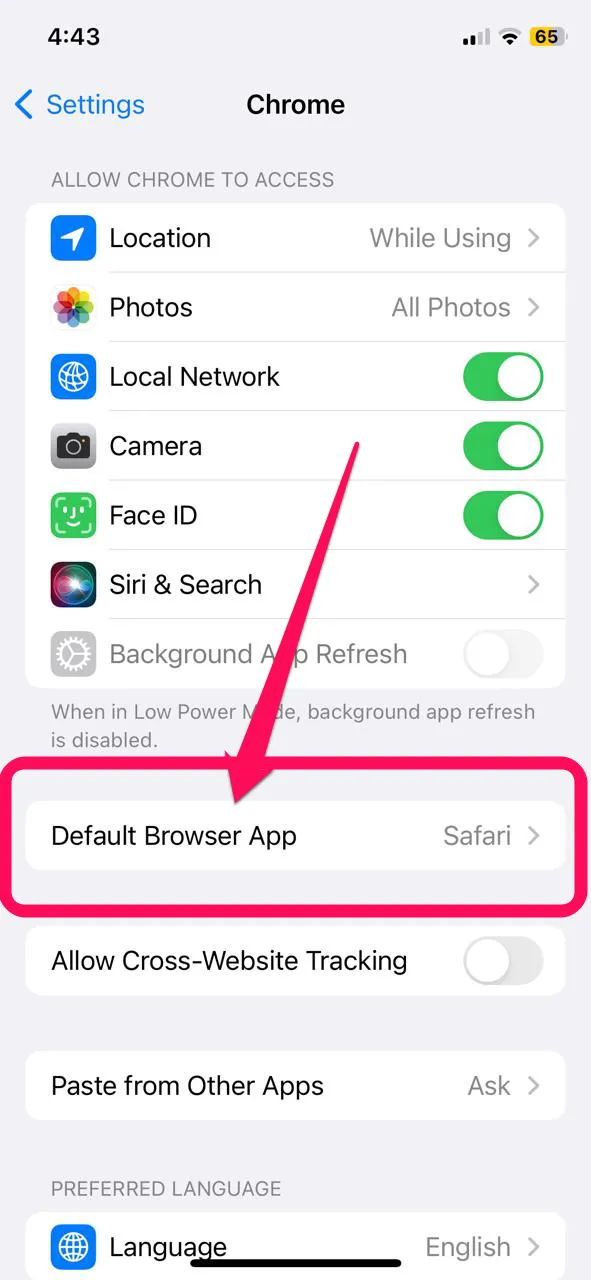
5. Select “Chrome” from the list of available browsers.

That’s it! Now, when you click on a link, it will automatically open in Google Chrome instead of Safari.
how to make google default browser on Android
To make Google’s default browser on Android, you can follow these steps:
1. Open the Settings app on your Android device.
2. Scroll down and tap on “Apps “
3. Tap on “Default apps.”
4. Tap on “Browser “
5. Select “Chrome” or any other Google browser that you prefer from the list of available browsers.
That’s it! Now, clicking on a link will open automatically in Google’s default browser on your Android device.
how to make Google default browser on Mac

To make Google Chrome your default browser on a Mac, follow these steps:
1. Open Google Chrome on your Mac.
2. Click on the Chrome menu in the top-left corner of your screen.
3. Click on “Preferences“.
4. Scroll down to the “Default browser” section.
5. Click on the “Make default” button.
That’s it! Google Chrome will now be your Mac’s default browser, meaning any links you click will automatically open in Chrome.
The best features of Google Chrome
- It is considered one of the fastest browsers as it loads pages quickly.
- Its user interface is simple and easy to use, making browsing more comfortable.
- Google Chrome also allows syncing tabs between devices, allowing you to open the same tabs on different devices.
- It has a task manager allows users to see and manage the processes and tabs that are consuming system resources.
- Google Chrome supports voice search, where users can search via voice instead of typing.
- It provides built-in notifications on the desktop, allowing users to stay current with the latest content.
- In addition, Google Chrome supports the Chrome Web Store, where users can install a wide range of extensions to customize their browsing experience.
- It has privacy protection features like Password Manager and Private Browsing (Incognito Mode).
- Google Chrome is updated automatically, ensuring users have the latest security and updates.
- Finally, it supports modern technologies such as HTML5, which contributes to providing an advanced and interactive web user experience.
common questions
Are there other tools or tips to improve the experience of using Google Chrome as your default browser?
Chrome Web Store Extensions, Powerful Tab Management, Quick Search, Customize Bookmarks Panel, Turn on Automatic Updates, Use Private Browsing Mode, Activate User Setting to Switch between Google Accounts
Yes, you can use Google Chrome as your default browser when opening links from apps on your device. To do so, you usually need to go to your device’s system settings. As we explained above, the steps may vary depending on the type of device and operating system you are using.
Don’t forget to support us in the comments. It means a lot to us to hear your thoughts and feedback. Your support helps us improve and create better content for you. Thank you in advance!